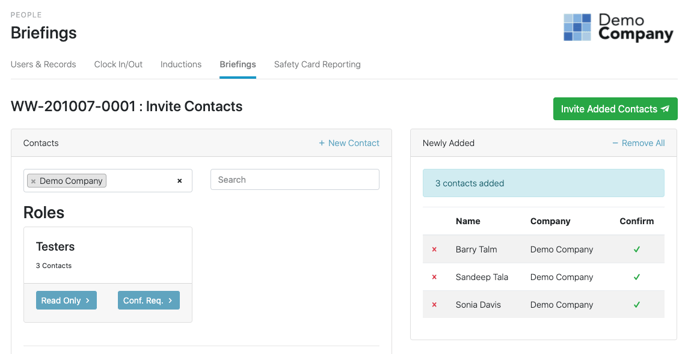How do I invite contacts to a safety Briefing?
To invite contacts to a Briefing, first choose the Briefing you want to invite individuals to, from the Briefings page, which can be found via the People menu item.
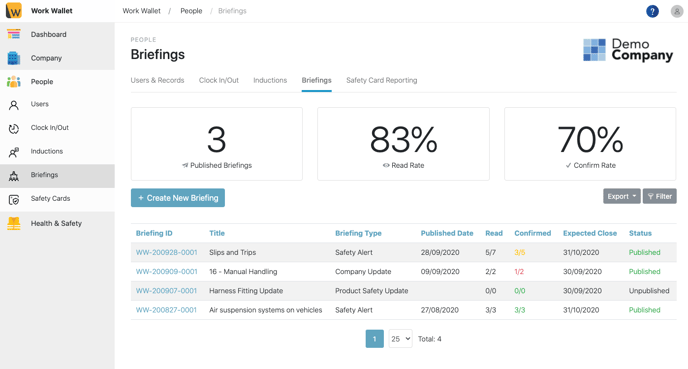
The click the Invite Contacts button which can be found on both the Read/Confirmed tab and the Pending Briefing tab.
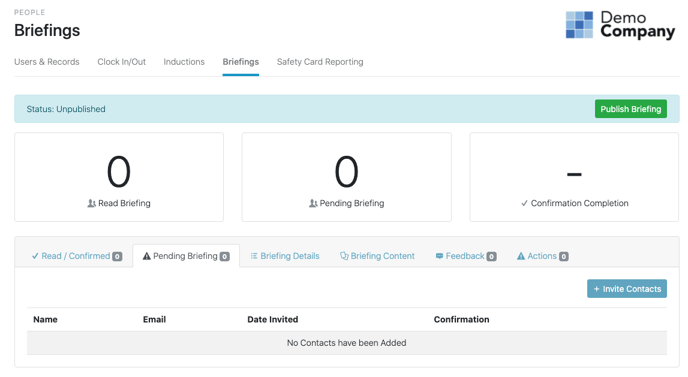
You can add an existing contact from your company address book by selecting the Company from the drop down and clicking either the Read Only button (doesn't require the individual to confirm that they have read) or Conf. Req button (requires the individual to confirm that they have read) under the individual's name.
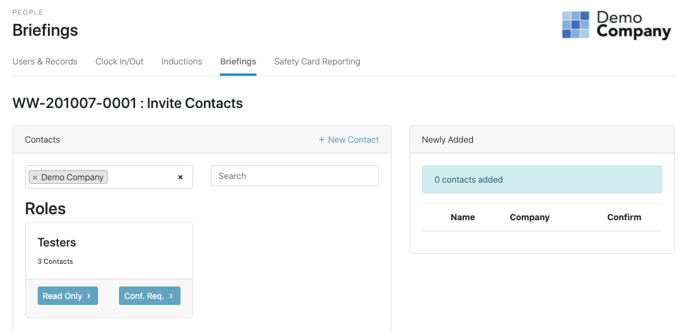
Alternatively you can add a new contact by clicking on New Contact and completing the New Contact form.
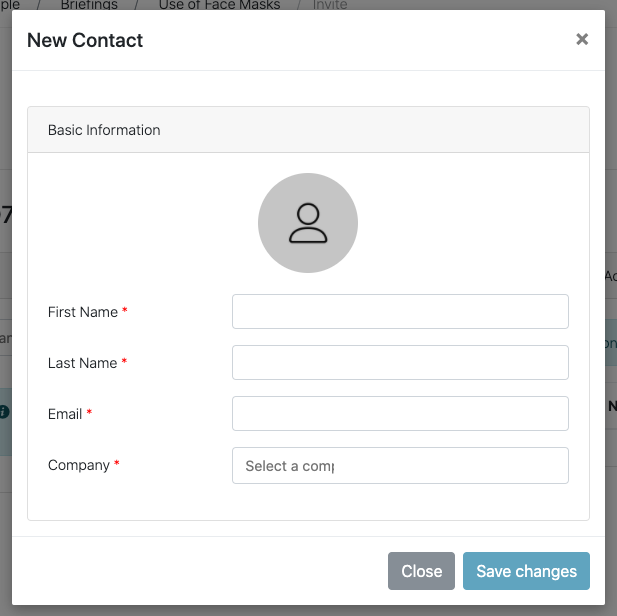
Once you have added the contact to you address book simply click either the Read Only button (doesn't require the individual to confirm that they have read) or Conf. Req button (requires the individual to confirm that they have read) under the individual's name. Next click Invite Added Contacts, to send out the invitation emails.