How Do I Take An Induction Through Kiosk Mode?
To begin, the first step is to access the Kiosk by logging in.
If you have a contact QR code (these are accessible from the Work Wallet portal for all users and contacts, through the Work Wallet App for App users and also provided to you when you complete an induction through Work Wallet ) simply click scan in:

And hold up your QR code to the tablets front facing camera.
If you are unable to access your QR Code, you can click on the Log in button instead. From there, you can select your company from the drop-down menu. If you are already a registered user of Work Wallet, choose the option "Already Registered" and search for yourself by entering your last name. Then, enter your pin to log in.

If you are a new user of Work Wallet, you can select the option "Register New Contact" and fill out the form to create your contact record.

After successfully logging into the Kiosk, you will be directed to the Kiosk Home Page. Then you will be able to select the Site Inductions tab.

This will bring up the inductions relevant to this site.
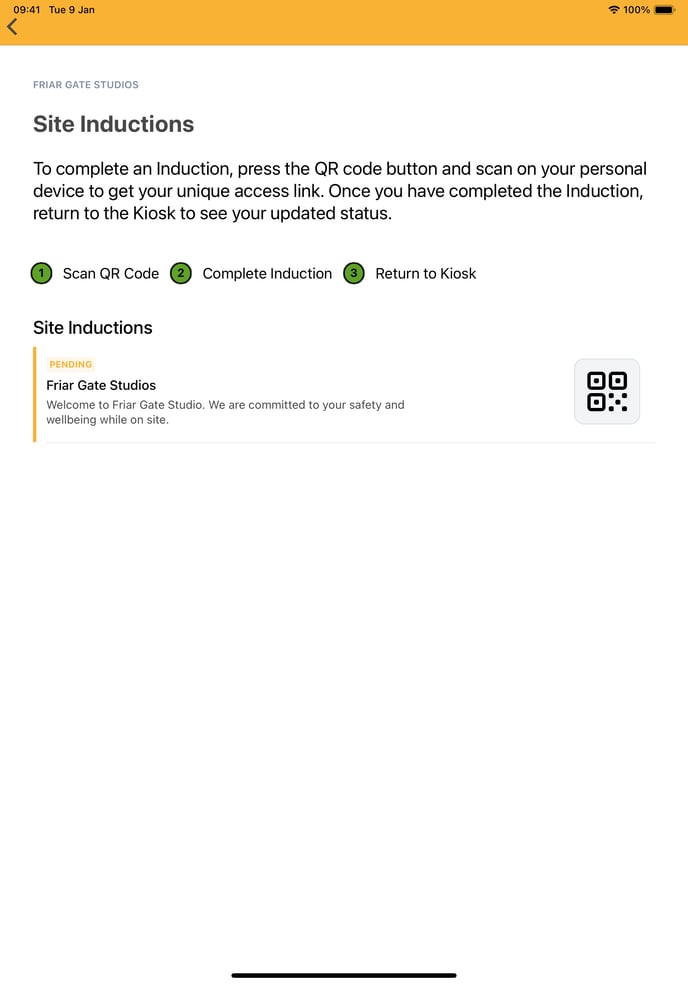
Click on the one you need to take. This willl display a QR code for you to scan.

Scan the QR code with the camera of your device and follow the instructions and steps to complete your induction.
