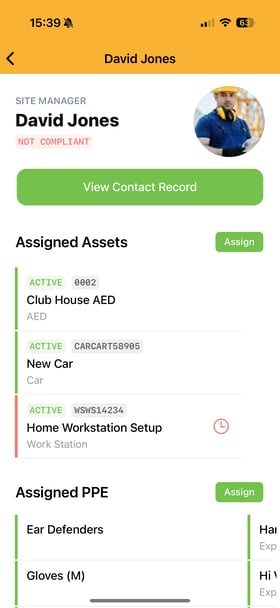How Do I View A Contact & Assign An Asset Through the App
From your homepage within the app and select the 'View Contact' shortcut. You may need to click the expand arrow to view all of your shortcuts.
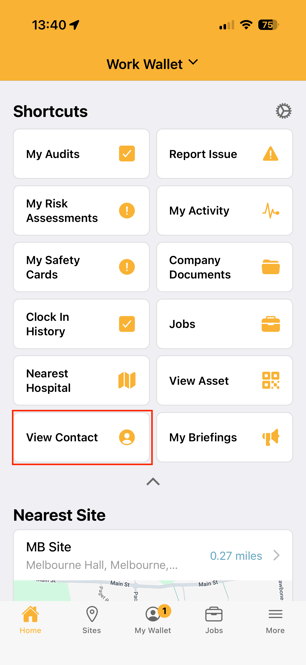
You can then choose to scan contact QR, Scan NFC Card or Search by ID. (Contact's QR and ID can be found on the contact's profile on the portal address book.)
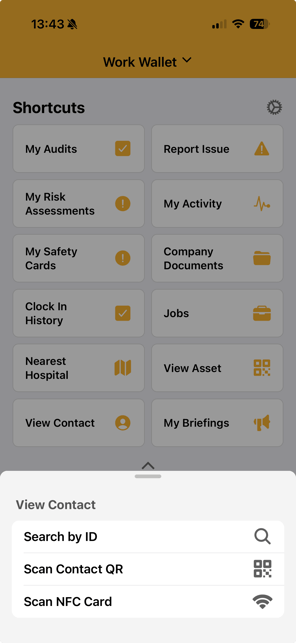
Then the contacts's details page will load. You can now assign an asset by clicking the 'Assign' button in the Asset section.
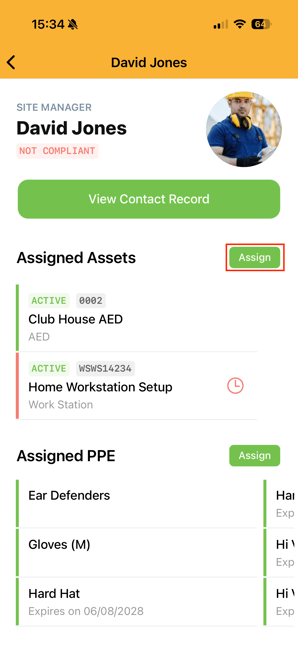
You can then find the asset to wish to assign with either by Scanning the Asset QR or by search by Asset ID.
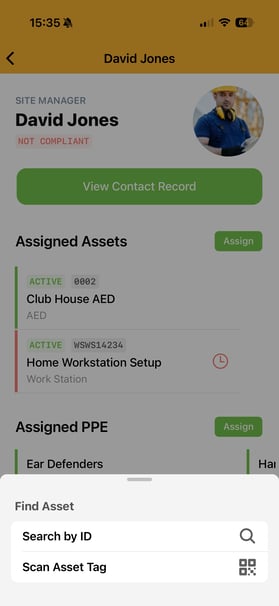
Then the contact's details page will update and display the newly assigned asset.