How To Upload Documents Against An Asset
To access the Asset pages of the portal, select Company from the left hand navigation menu. This will bring up the Company Section.
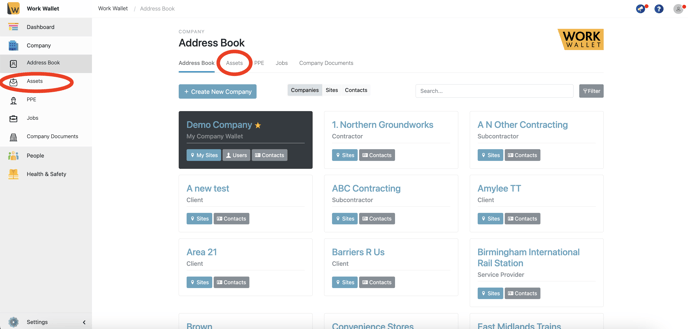
Select Assets, this will load the Assets page.
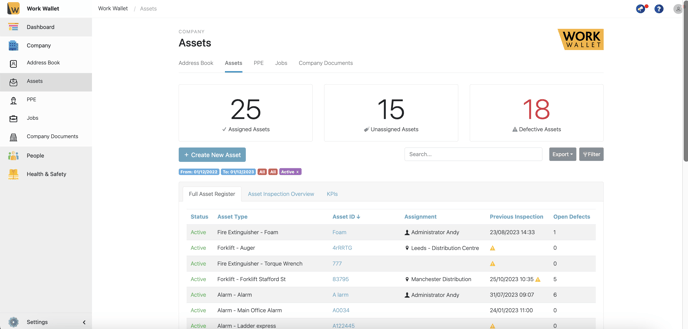
Select the Asset ID for the asset you want to add the document to. This will load the asset's page.

Next select the Document Tab.

Click on the 'Add Asset Document' button which will load the upload document window.

Choose a display name, upload the file and then click create.
