How Do I Create A New Site?
To create a new site you will need to click on the Address Book you can find this under the Company section of the navigation menu.

Next select the Companies toggle at the top tab.

Then either select My Sites to add a site under your own company or the blue Sites button in the panel of the company you want to create the site for.
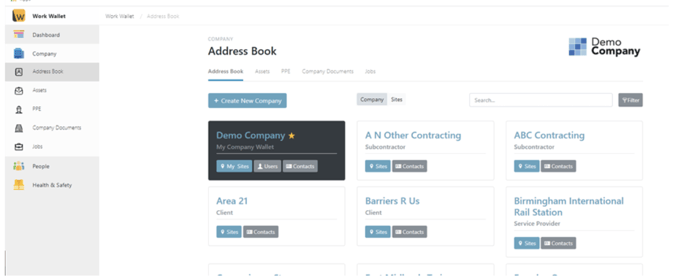
You will then need to click on the option to Create a New Site
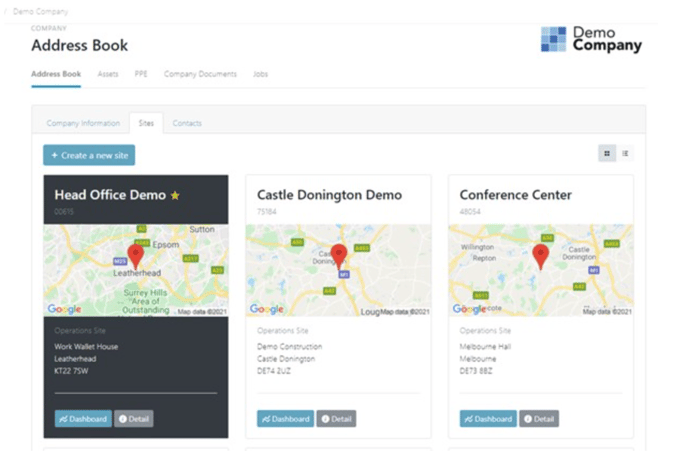
Using this form and the site Map screen you can precisely enter the sites location by either, entering an Postcode, Latitude and Longitude or selecting a location manually on the map.

Once you have set the location of your site you can use the Map tool to define the site boundary. There are two ways of doing this, you can use the Radius option and adjust the slider to define your sites size.

Or you can use the Area option which allows you to manually draw out your sites boundaries on the Map.

You can also right click on the map to set different Areas within your site.

Once you have completed these sections you can select Save New Site.
