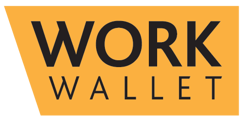- Support Home
- Management Portal Features
- Permit to Work
-
Getting Started
-
Management Portal Features
- Assets
- Audits/Inspections
- Clock I/O
- Company Documents
- Departments
- ID & Training
- Inductions
- Integrations API
- Issue/Accident/Event Reporting
- Jobs
- Legislation Register
- Lone Working
- Org portal
- Permit to Work
- PPE Manager
- Risk Assessments
- Safety Briefings
- Safety Cards
- Settings
- Site Gateway
- Sites
- Site Diary
- User Management
- Work Wallet Setup
- Address Book
- Actions
-
Mobile App Features
-
Contractor Gateway & Kiosk Features
How do I create a Permit to Work?
To create a permit, select Permit to Work from the left-hand navigation menu, it can be found in the Heath & Safety section. This will load the Permit to Work page.
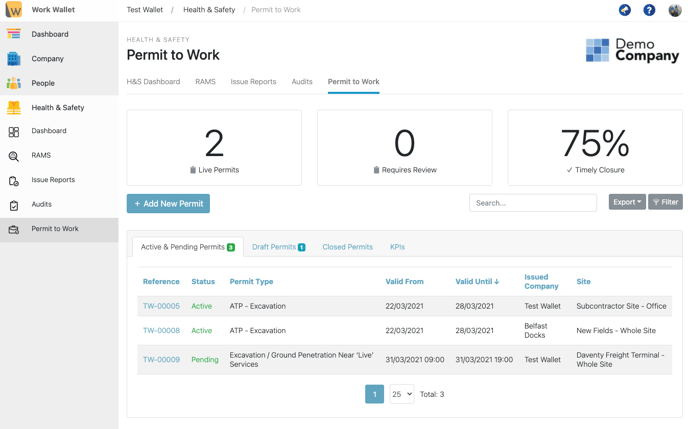
Click the 'Add New Permit' button this will open the create page. Select the Permit type, complete the fields and click the green 'Create Permit to Work button'. (You can create Permit types or Categories from your Wallet settings page.) Permits can only be issued to Companies in the Site's Approved Site Contractors list, which can be found in the advanced section of a site's details tab.
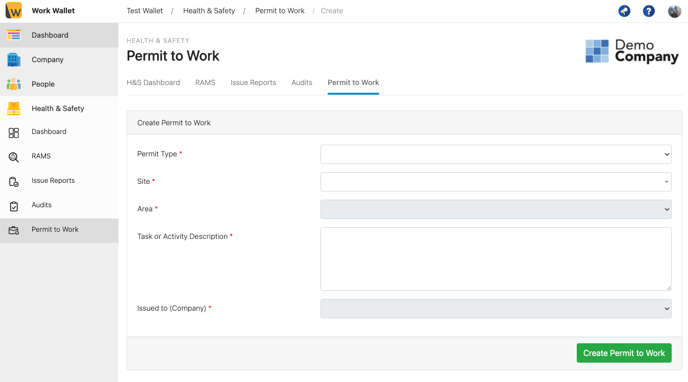
This will create the permit in draft status. You can complete any assignment workflow fields now or come back to complete them later. Click 'save draft' after you have made any changes.
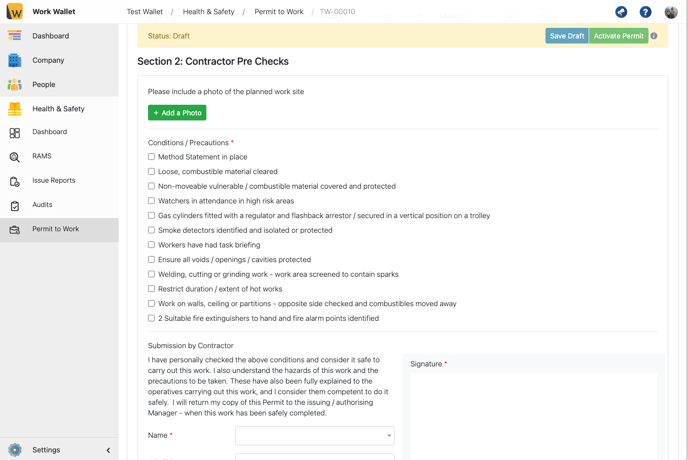
Once you have completed all assignment workflow fields click 'activate permit' to activate. If the permit is a time/date bound permit clicking Activate will set the permit status as pending and it will automatically update to active once the date/time is reached.