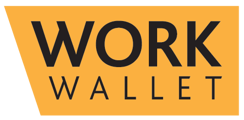Before you create your first audit there are a couple of things you will need to set up first.
You will need to go to the settings area within the portal, specifically the Audits Section, and set up three areas: Audit Checklists and Audit Types.

Audit Checklists
Here you can create and modify your audit checklists. The audit checklist provides the means to define a series of questions that must be completed as part of a particular audit. Multiple checklists can be added to an audit and each item in the checklist must be addressed before the audit is complete. When you later create your audit, you will be able to select from a list which of these question groups will appear in your audit.
You will be asked to define the title for your checklist, a brief description and the checklist questions themselves. Here you can add as many questions as are required for the question group. Lastly you will need to choose your checklist statuses, these are custom names the checklist statuses (answers) will be displayed as in the audit document.
You can also mandate whether an observation and image are required per item, however if not mandated this will be optional for all items.

Audit Types
Here you can manage the list of audit types and their associated question groups. You can also select checklists, document templates and job titles associated with the audit type.

Creating your Audit
Once these two set-up tasks have been completed you can then create your first audit. An audit can be created from the "Audits" section of the portal or from within a job.
First select the type of audit you will be completing.

From there, you refine which checklists are part of the audit and set the planned date/time and summary.
Next, choose the Audit Design Template you wish to use.

The second section of the create audit form will ask you to choose what the audit will be attached to, for this there are 3 options.
- Job - you will need to choose an existing job to link to the audit
- Site - you will need to choose an existing site to link to the audit
- Location - you can manually select an ad-hoc location to assign the audit to.

The next section will ask you to add you audit members, here you will need to select the Audit Inspectors and company representatives. Audit Inspectors will be Work Wallet users who will physically be performing the audit on site. Company representatives will be chosen from either your address book contacts or the site's company contacts.
Finally, you will need to set the distribution lists for the Audit.

Within audits, there are 3 key roles that are used for distribution and signature. These are:
- Audit Inspectors
Usually the team or individuals conducting the Audit - Company Representatives
Persons within the company who need to see a copy of the Audit - Site Managers
Individuals who look after and run the site
Once the audit has been completed a copy of the document can be sent to each user in these groups with the option to record their acceptance when received.
This will then create the audit in a "Planned" state where you can make changes to the configuration until you start your audit. Once it's started, the details are locked in and you won't be able to make any changes.