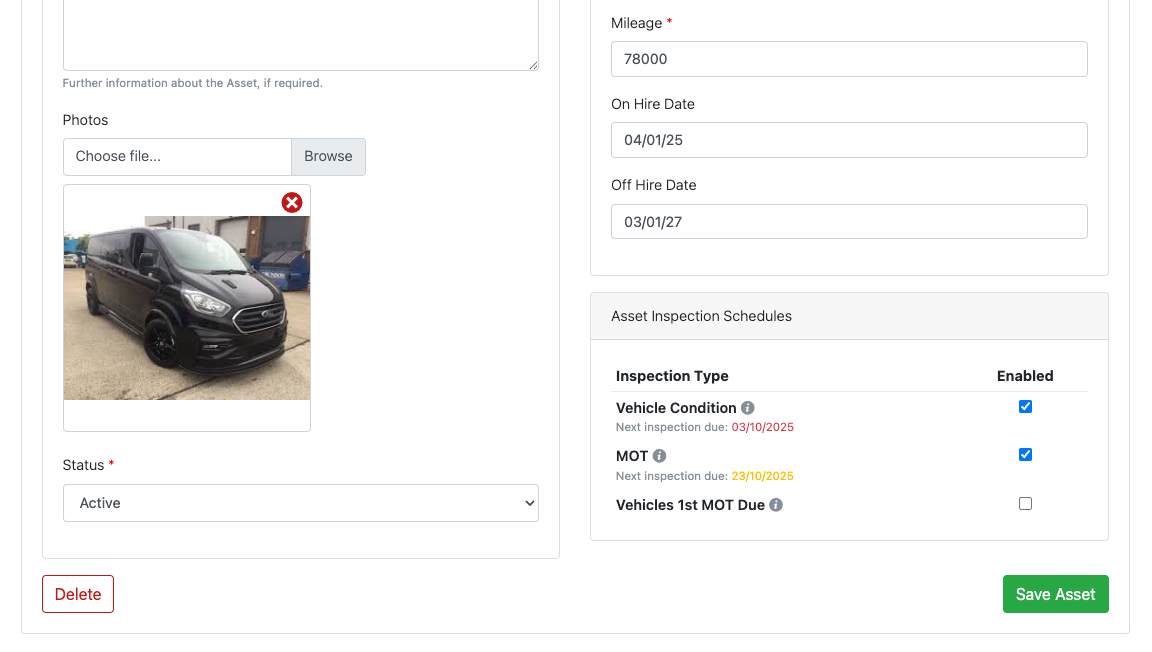How Do I Create An Asset?
To access the Asset pages of the portal, select Company from the left hand navigation menu. This will bring up the Company Section.
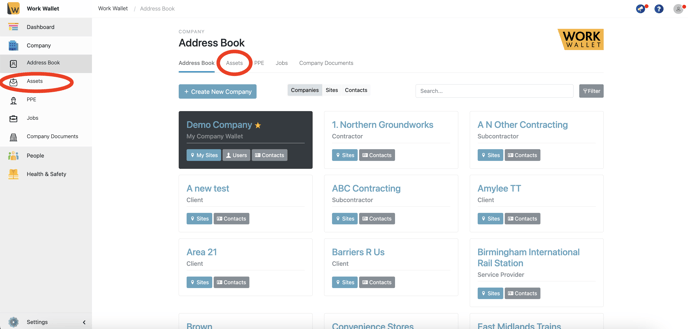
Select Assets, this will load the Assets page.
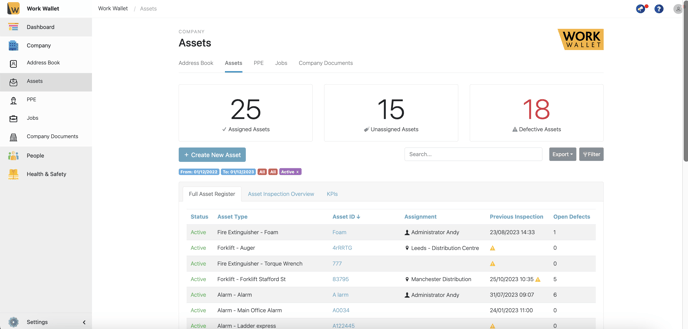
To create a new Asset click Create New Asset, this will load the create page.
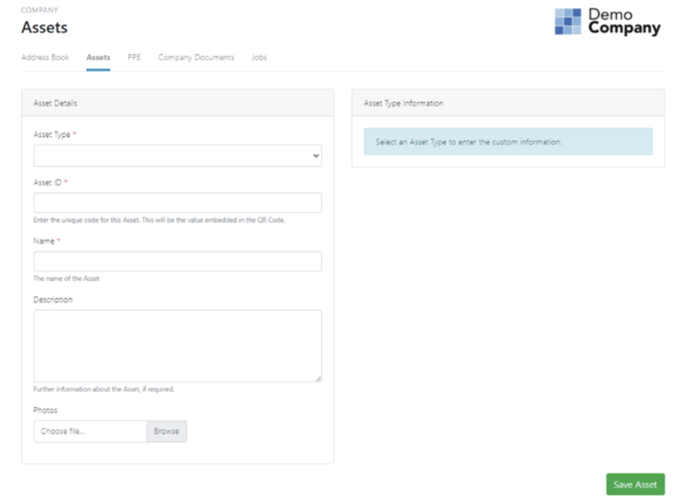
Select the Asset Type and give the Asset a name and ID. You can also add a description and photos of the asset. Next you will need to complete any mandatory Custom Fields for this Asset type. E.g. Vehicle Registration, Serial Number, Model etc. Once you have completed inputting the information click Save Asset.
To edit an asset select the asset ID from the assets page. This will load the asset's page.
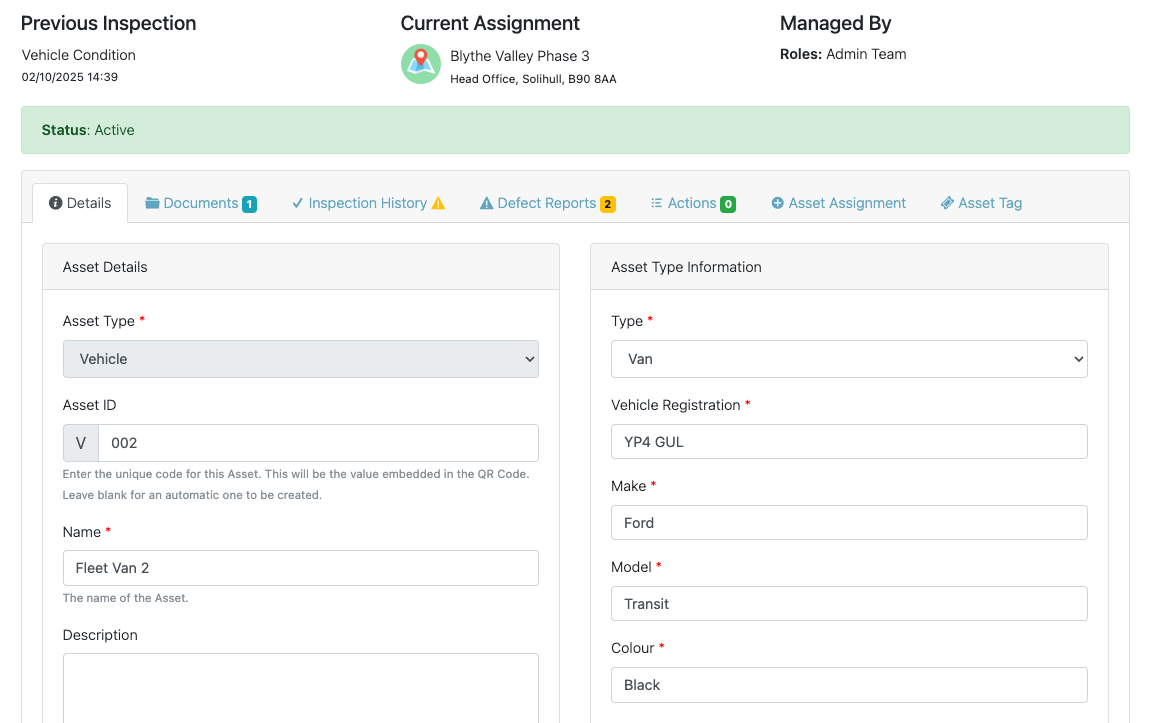
- Make any required changed and then click the 'Save Asset' button at the bottom of the details tab.