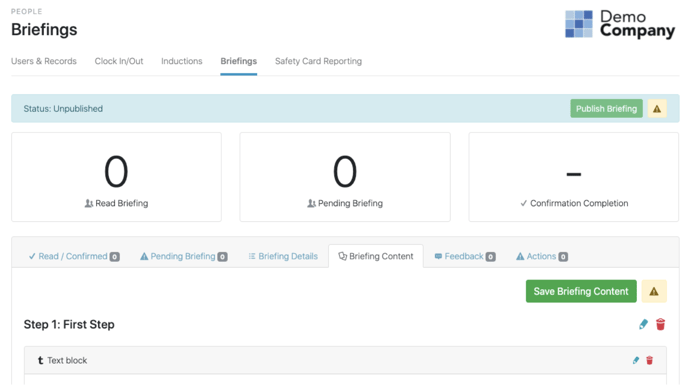How Do I Add Content To A Briefing?
To add content to a Briefing, first select the Briefing from the Briefings page, which can be found via the People menu item.
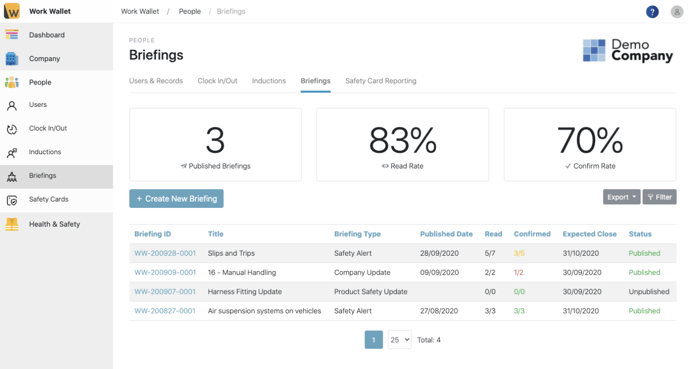
Select the Briefing content tab and click Add first Content Step.
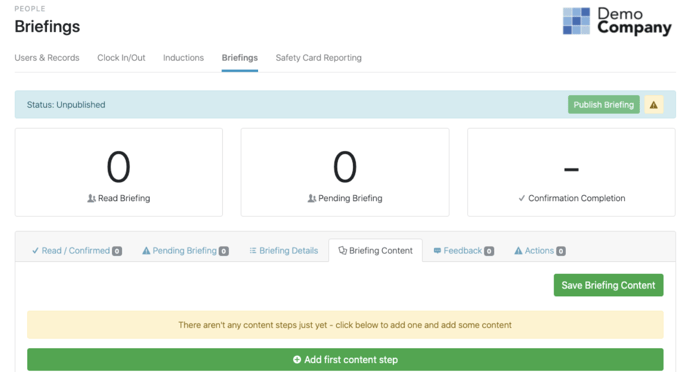
Give the Step a name and click Add Step.
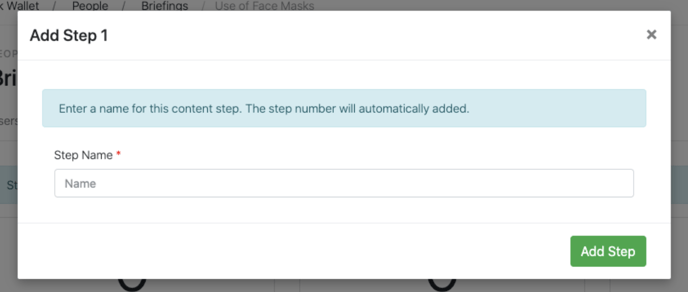
To add a content block, click Add content block to step 1.
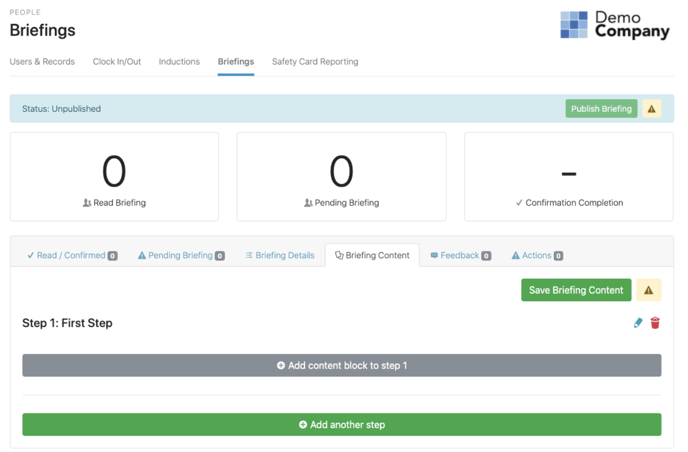
Select the type of content block you require: Text, Image, Video, Notice or PDF. Then, complete the fields and click Add block.
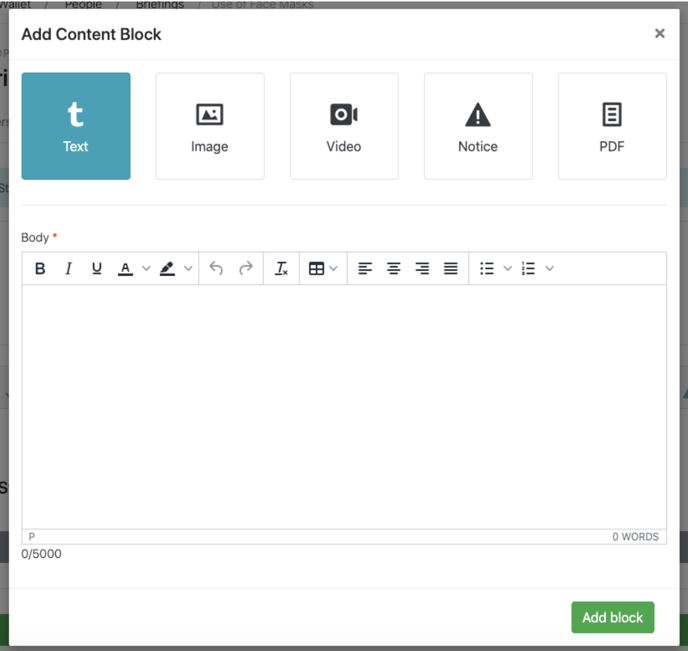
Once you are happy with the content click Save Briefing Content.