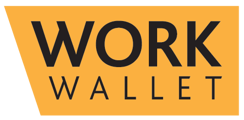- Support Home
- Management Portal Features
- Audits/Inspections
-
Getting Started
-
Management Portal Features
- Assets
- Audits/Inspections
- Clock I/O
- Company Documents
- Departments
- ID & Training
- Inductions
- Integrations API
- Issue/Accident/Event Reporting
- Jobs
- Legislation Register
- Lone Working
- Org portal
- Permit to Work
- PPE Manager
- Risk Assessments
- Safety Briefings
- Safety Cards
- Settings
- Site Gateway
- Sites
- Site Diary
- User Management
- Work Wallet Setup
- Address Book
-
Mobile App Features
-
Contractor Gateway & Kiosk Features
How Do I Add Score Gradings to Audit Types
You can add scoring gradings to your Audit Types so that the Audit Scoring shows along side a grading.
You can edit your gradings by going into the Settings page and then opening the Audit Settings page where you will find the set up of Score Grading.
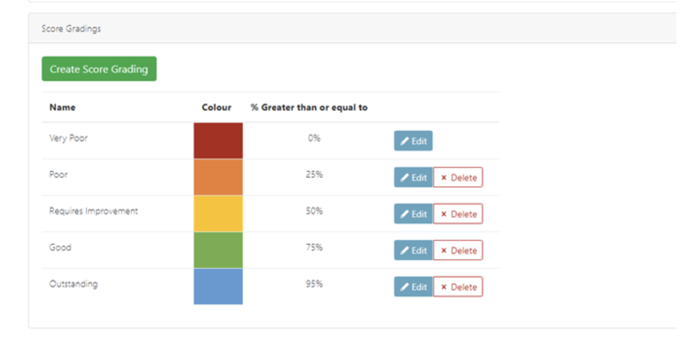
The system comes with a default score grading, however you can edit this to change the name, colour and the percentage to match your own processes.
You also have the ability to create additional score grading by selecting Create Score Grading.
In order for the score grading to pull through on the audit you will need to go to the Audit Types within the Settings and select either an existing Audit type or create a new one.
You will have the option to Display Scoring and Choose your Scoring Options which will be Show Grading.
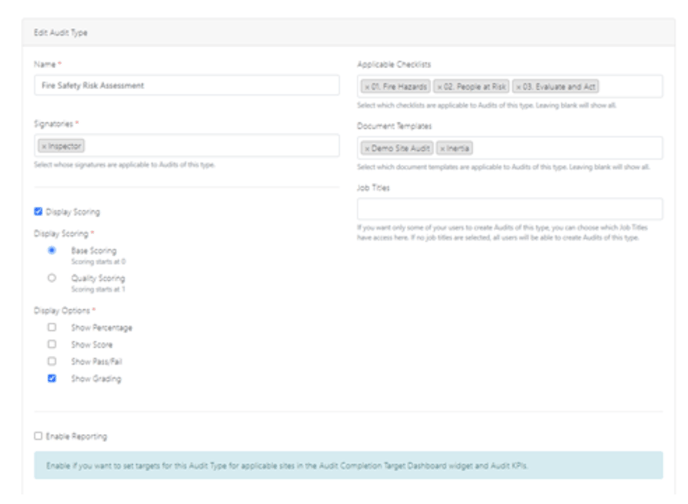
You can also choose to display the audit grading in the audit report. Simply edit your Audit Design Template to include the data tag @Audit_Grade for the overall audit grading. You can also include gradings for each checklist by including the data tag @Checklist_Grade