How do I add users to my Organisation Portal?
Note : Wallets with SSO enabled, manager their users from the Organisation Portal. Wallets without SSO enabled, manage their users from the Users page. Organisation is only accessible via online portal (https://portal.work-wallet.com/)
Select ‘People (ACL)’ on the left panel :
You will then be presented with a list of current users :
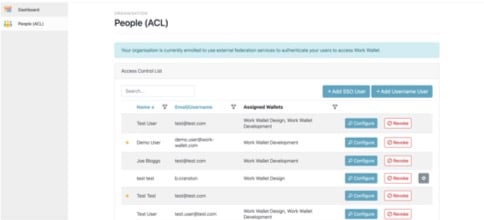
To add new user, select ‘Add SSO User’ :
A window will then pop up for you to enter the user details :
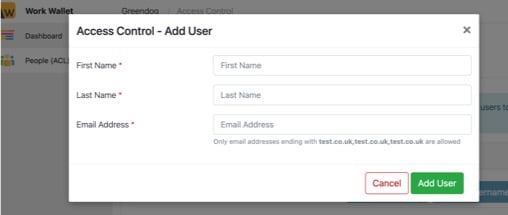
Once you have entered the user details, select ‘Add User’.
You will then see what Wallets you have within your Organisation and can therefore select the appropriate wallet.
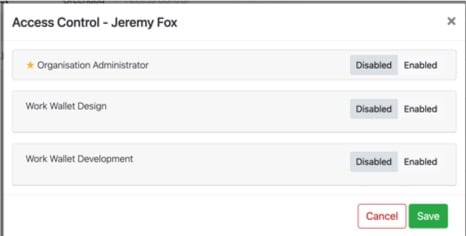
Select ‘Enable’ against the wallet you wish the User to have access too ;
Then you can configure the user, select the licences you wish them to have :
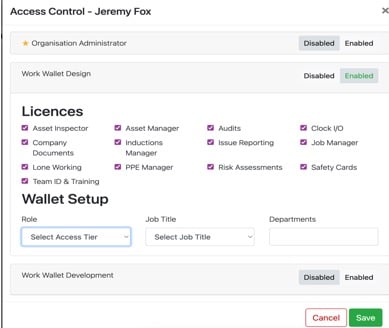
You will then need to select the users Access Tier, their Job Title and their department. 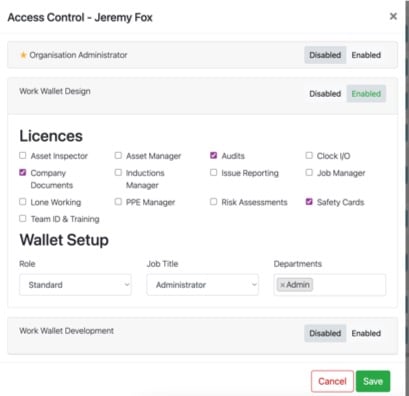
Once you have configured the user, select ‘Save’ - this will automatically update your user list granting them access.
Please note :
-
The user will not receive an email invite/notification when being added to the organisation portal, it may be good practice to inform them when you have added them.
-
The user will need to log into the Work Wallet Portal/App – using their single sign on credentials.
-
Password re-set requests would be referred to your internal IT department.
