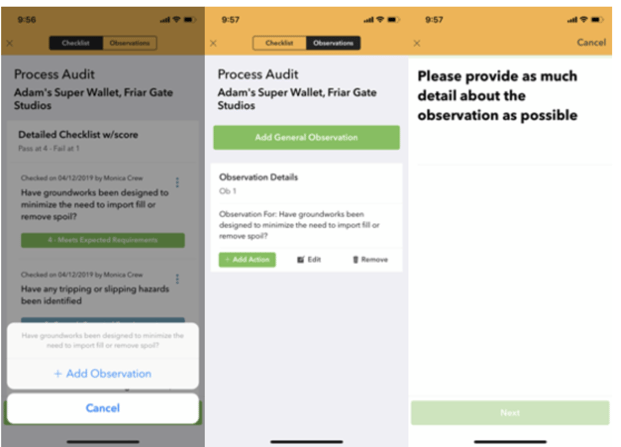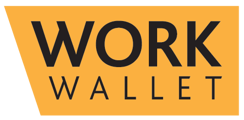- Support Home
- Management Portal Features
- Audits/Inspections
-
Getting Started
-
Management Portal Features
- Assets
- Audits/Inspections
- Clock I/O
- Company Documents
- Departments
- ID & Training
- Inductions
- Integrations API
- Issue/Accident/Event Reporting
- Jobs
- Legislation Register
- Lone Working
- Org portal
- Permit to Work
- PPE Manager
- Risk Assessments
- Safety Briefings
- Safety Cards
- Settings
- Site Gateway
- Sites
- Site Diary
- User Management
- Work Wallet Setup
- Address Book
-
Mobile App Features
-
Contractor Gateway & Kiosk Features
How Do I Assign Actions to Audit Observations?
Workflow of an Audit:
Plan - In Progress - Review - Complete - Closed
When working through an Audit, you can only create an action when the Audit is In Progress.
If you add an observation, you can create a linked action to that observation.
Portal:
To do this, create an observation on an Audit and click Save:

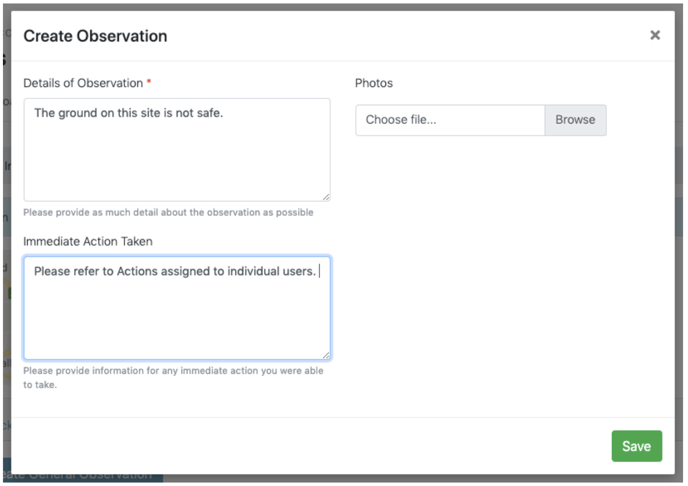
On the Observations tab you can now create an action on that observation.

Input the action details and then click Save. The action is now linked to that observation and the relevant user will be notified.
Remember, you can only assign actions to users who have an Audits licence and an Audit will not be Closed until all actions have been closed.
App:
On the app, create an observation by clicking the three blue dots next to a checklist item or select an observation from the tab at the top.
Click + Add Action.
The app will guide you through to add more detail/timescales etc and then click Complete.
The action is now linked to that observation and the relevant user will be notified.