How Do I Assign An Asset via the Portal?
To access the Asset pages of the portal, select Company from the left hand navigation menu. This will bring up the Company Section.
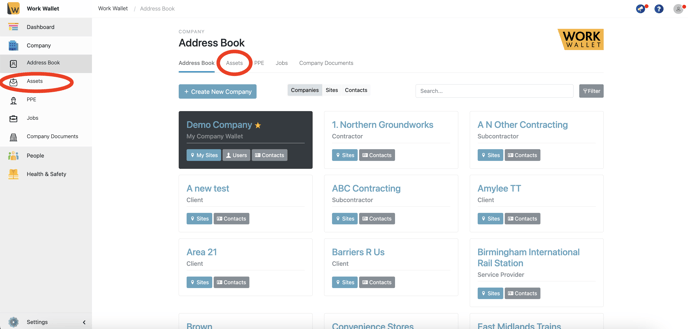
Select Assets, this will load the Assets page.
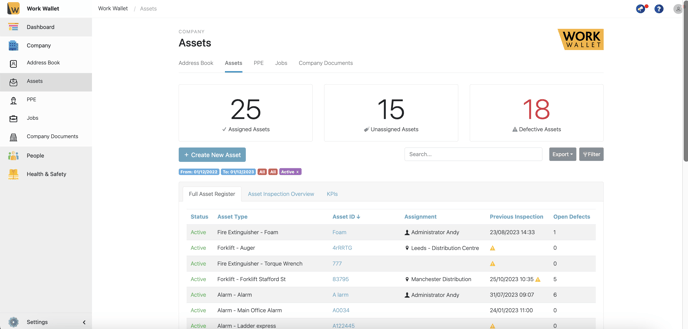
Click the Asset ID of the asset you wish to assign. This will bring up that Asset’s page, next select the Asset Assignment tab.

This will load the assignment tab.

Click the 'Update Asset Assignment' button, this will bring up and Update Assignment window.

Select whether the asset will be assigned to a site, a contact or set as unassigned. You can also select who the asset is managed by and will receive notifications of defects raised against the asset. Once you are happy click Save Assignment.
