How do I Clock into a General Location?
You are able to Clock into a Job a Site or a General Location.
Upon opening the WW application, users will be promptly taken to their 'Home' screen. Here, they will discover a convenient option to clock in at their current location simply by selecting "Clock in" below their Current Location.
When users select 'Clock In', they will need to choose the user(s) who should receive alert notifications. Please note that if the check-in interval time is pre-set, it means that it has been configured in the Clock In/Out settings.
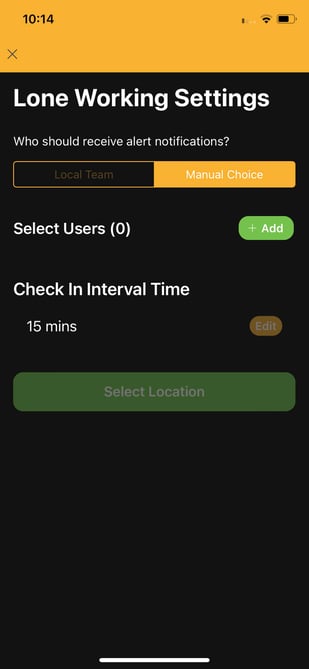
After selecting the user(s) to notify, the user will be prompted to choose their location by clicking on "Select Location".

Once users have made their selection, they will be shown a map displaying their current location. They can then interact with the map to precisely mark their exact position.

Once the user has chosen their location, they will be automatically checked in and the clock-in session will begin. If intervals have been previously set, the countdown until the next check-in will start.

To begin the check-in process, users can easily click on the 'check in' icon, which will instantly reset the timer.
To end the session and clock out, users can simply click on the 'Clock out' icon.
