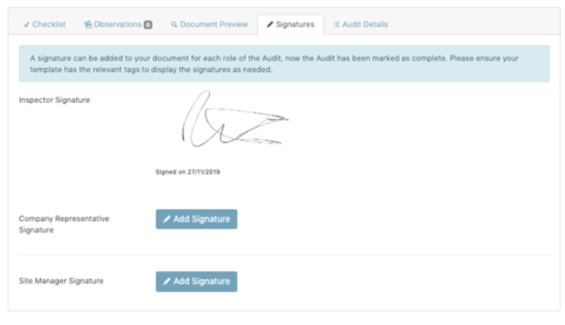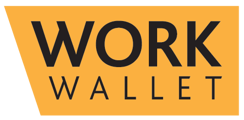- Support Home
- Management Portal Features
- Audits/Inspections
-
Getting Started
-
Management Portal Features
- Assets
- Audits/Inspections
- Clock I/O
- Company Documents
- Departments
- ID & Training
- Inductions
- Integrations API
- Issue/Accident/Event Reporting
- Jobs
- Legislation Register
- Lone Working
- Org portal
- Permit to Work
- PPE Manager
- Risk Assessments
- Safety Briefings
- Safety Cards
- Settings
- Site Gateway
- Sites
- Site Diary
- User Management
- Work Wallet Setup
- Address Book
-
Mobile App Features
-
Contractor Gateway & Kiosk Features
How Do I Complete an Audit?
When an audit is being undertaken, either on the app or in the portal, click the Start Audit button.
This will then start the audit and unlock the questions for completion as well as the recording of observations. To make an observation click the blue Create Observation button to the right of the question.

This will open the Create Observation screen, here you can enter details of observations, immediate action taken and upload supporting photos.
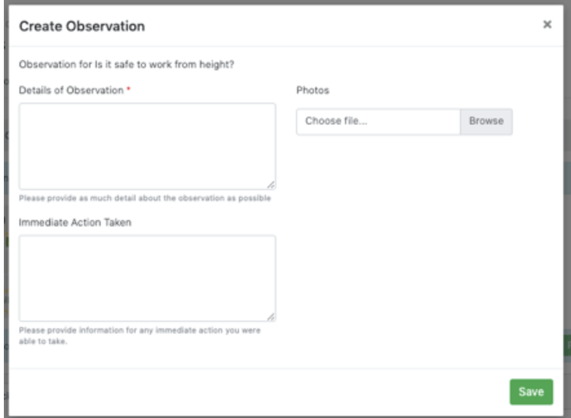
Click the Add Notes button to add any general notes to the Audit.
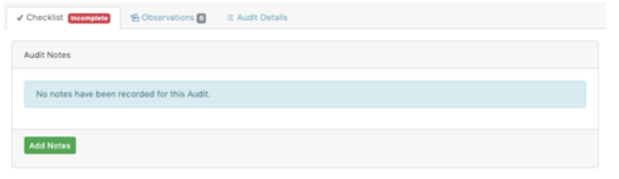
Once all the Audit questions have been answered you can click the Ready For Review button. The audit will then be distributed to those specified in the distributions list.
Signing an Audit Report
When an audit has been marked as Ready for Review signatures can be added by clicking on the signatures tab. Here there are three options to add the Inspector Signature, Company Representative Signature and the Site Manager Signature.
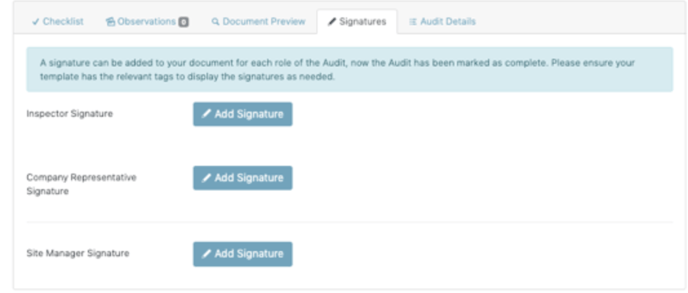
A box will then open allowing you to capture the signature by drawing it either on a touch screen or using a mouse.

Clicking Save will save this signature against the Audit.