How Do I Convert a Pending Text Message Report?
When a member of the public or site worker texts in an issue – you may receive a notification prompting you to resolve the reported issue to prevent the notifications escalating.
Login to your Management Portal and navigate to the Health & Safety Dashboard. On this page, you will notice a set of tabs (A) that highlight pending reports that have not been actioned yet.

(A) Example of an unresolved report
For each report, you will be able to see the original message that has been sent, along with 2 actions that can be applied to the message. Either of these actions will stop any on-going notification escalation.
- Dismiss the report. If the report has no merit, then you have the option to clear it from your dashboard. Dismissed reports are stored the main Concerns & Incidents section of the portal for reference.
- Convert the report. If the report requires logging or further investigation, you have the option to convert the report (B). You may choose any of the standard issue types and are required to fill in any gaps in information to create a full report.
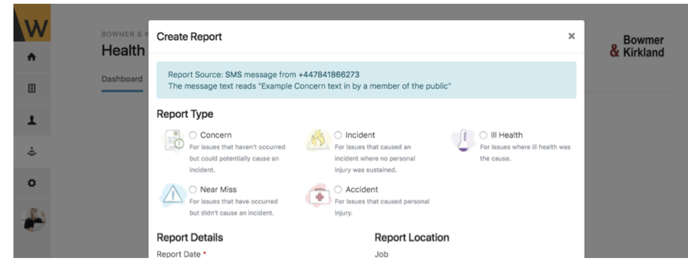
(B) Convert a Pending Report into a full report
If you have been sent a notification alerting you to a pending report, but it does not show in your list, it is possible that the report has been dealt with by another member of your team.
To check, you can view the second tab on your dashboard (C) that shows a list of recently actioned reports. This will tell you who has actioned the original message and the outcome.
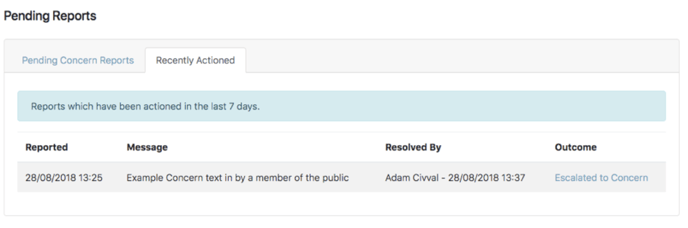
(C) An example showing a recently convert pending report. The outcome links to the full report and notes who completed this action.
