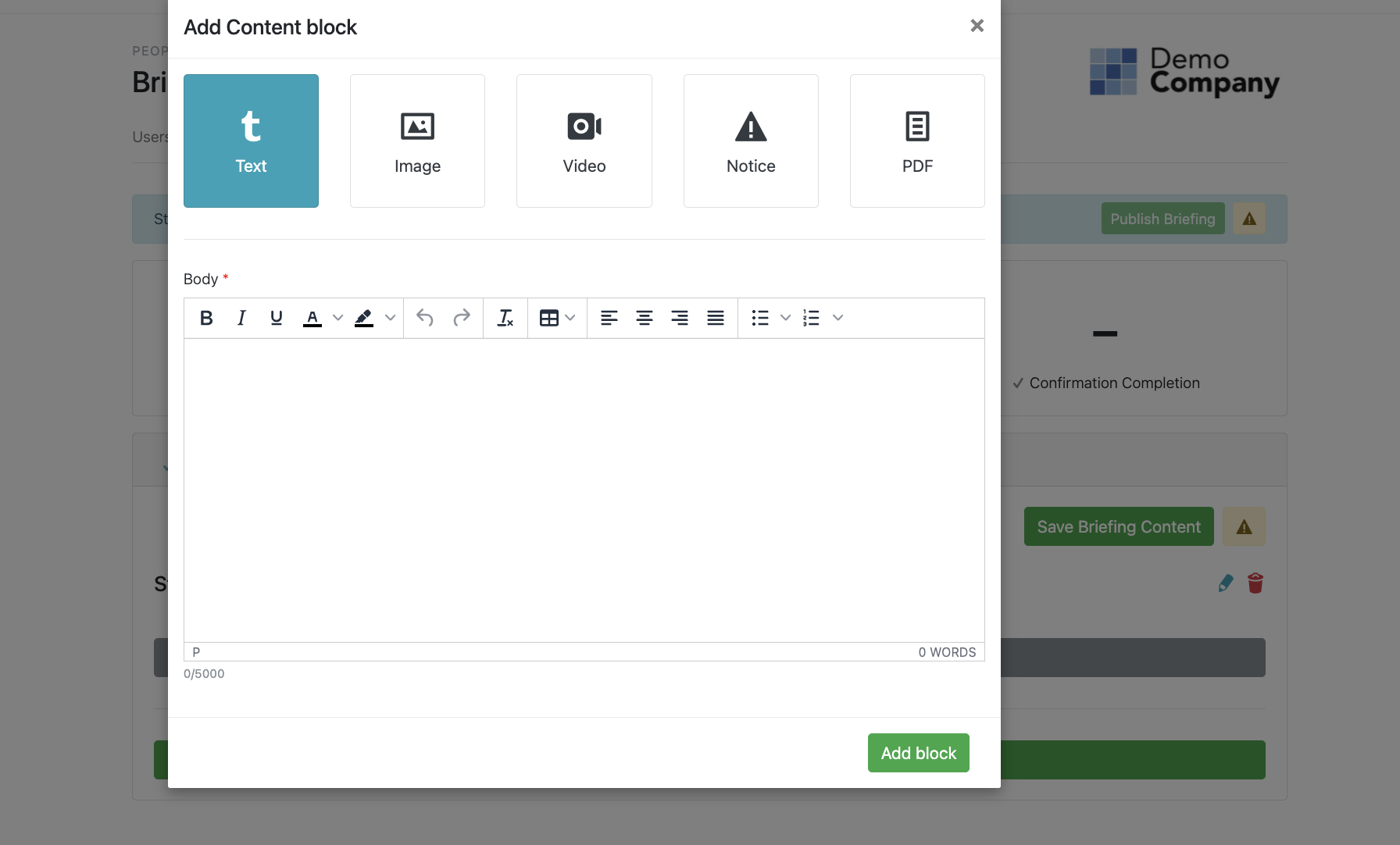How Do I Create A Briefing?
This help article is to assist with creating a remote briefing, this is something that can be distributed to users and contacts to their email addresses for them to read and sign, if you would like to create an in-person briefing to be delivered through the app please click here to learn more.
To access the Briefings pages of the portal, select People from the left hand navigation menu. Then select Briefings.
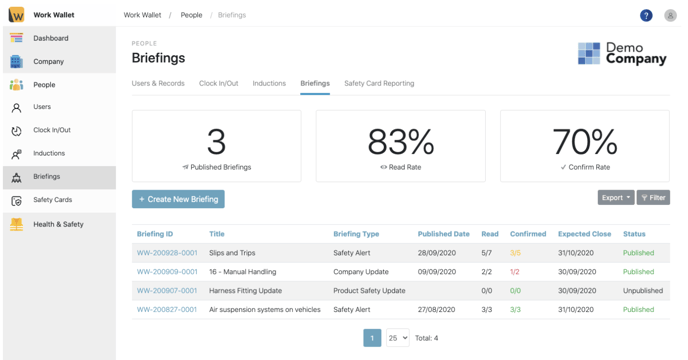
To create a new Briefing simply click the + Create New Briefing button, this will open the create Briefing page.
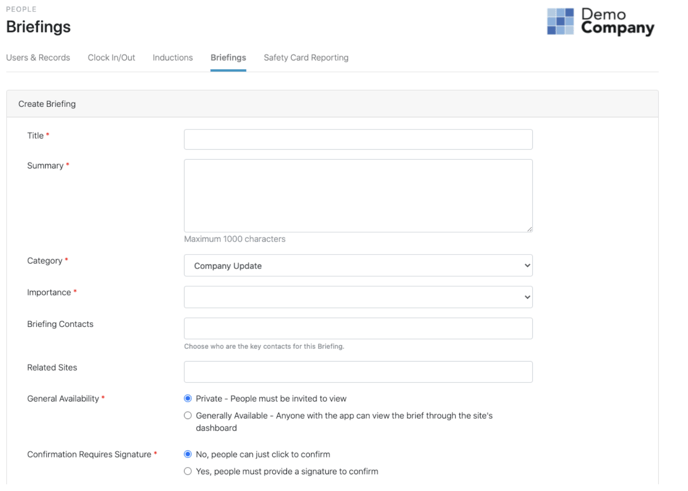
Give you Briefing a Name, Description, Category, set its availability, whether it requires a signature, a closing date and if you wish to allow feedback. You can also choose Briefing Contacts and Related Sites. Once you are happy click Create New Briefing, at the bottom of the page.

Your Briefing has now been created and is ready for you to add content to.
- Head over to the Briefing Content tab to add on your first content step: