How Do I Create/Manage Asset Inspection Types?
Asset Inspection Types are the different inspections a user will complete against an asset. Inspection Types can contain one or more Inspection Checklists. For example, you may have Daily Vehicle Inspection which contains a Vehicle Condition Checklist, a Vehicle Documentation Checklist and a Driver Checklist.
Asset Inspection Types can be created or edited from the Asset section of the Settings page on the portal. (N.B. Only Wallet Administrators have access to the settings page.)
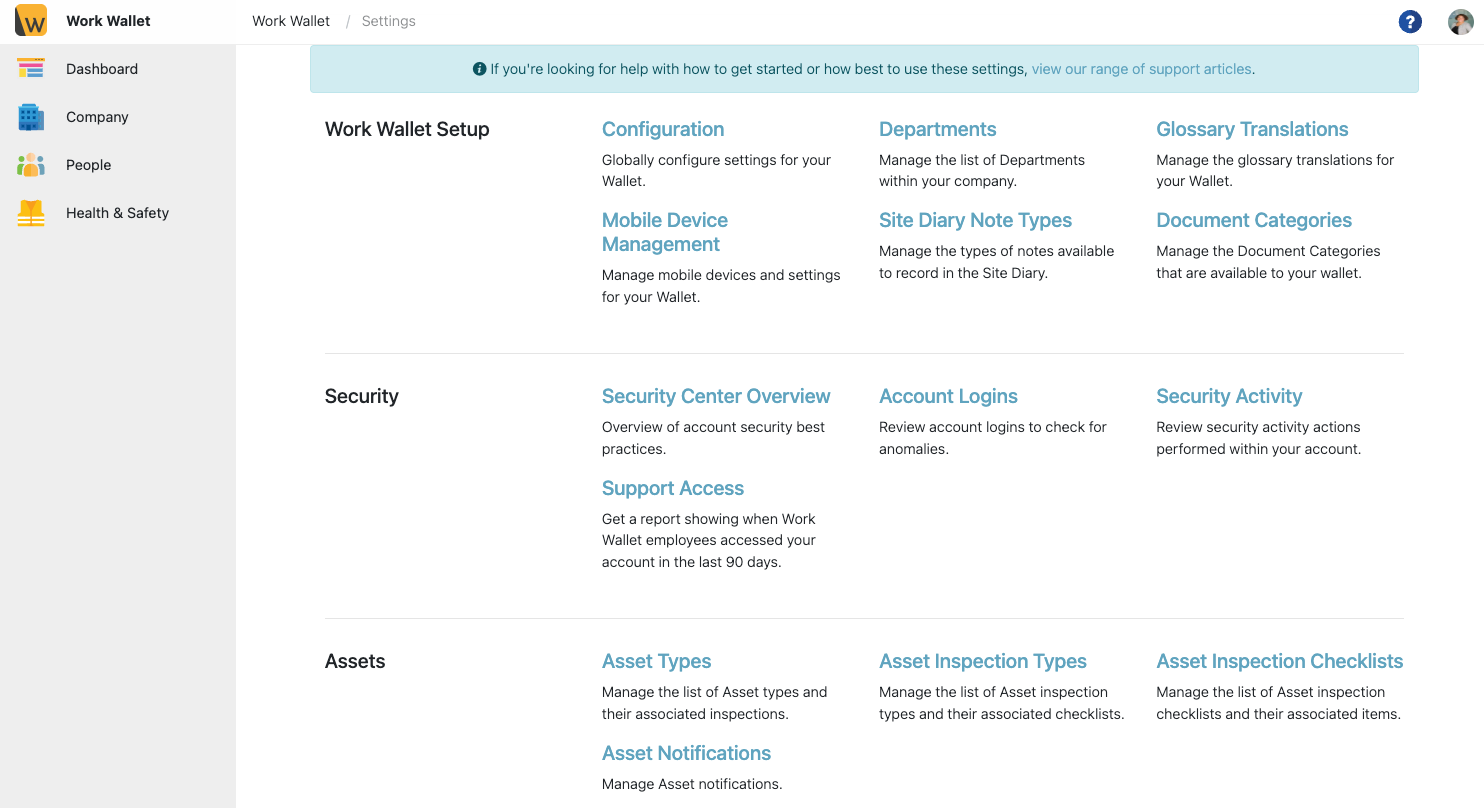
Select Asset Inspection Types, this will bring up a page displaying any Asset Inspection Types that you have already created. To edit an Inspection Type simply click the edit button next to the Type, make your changes and click save.
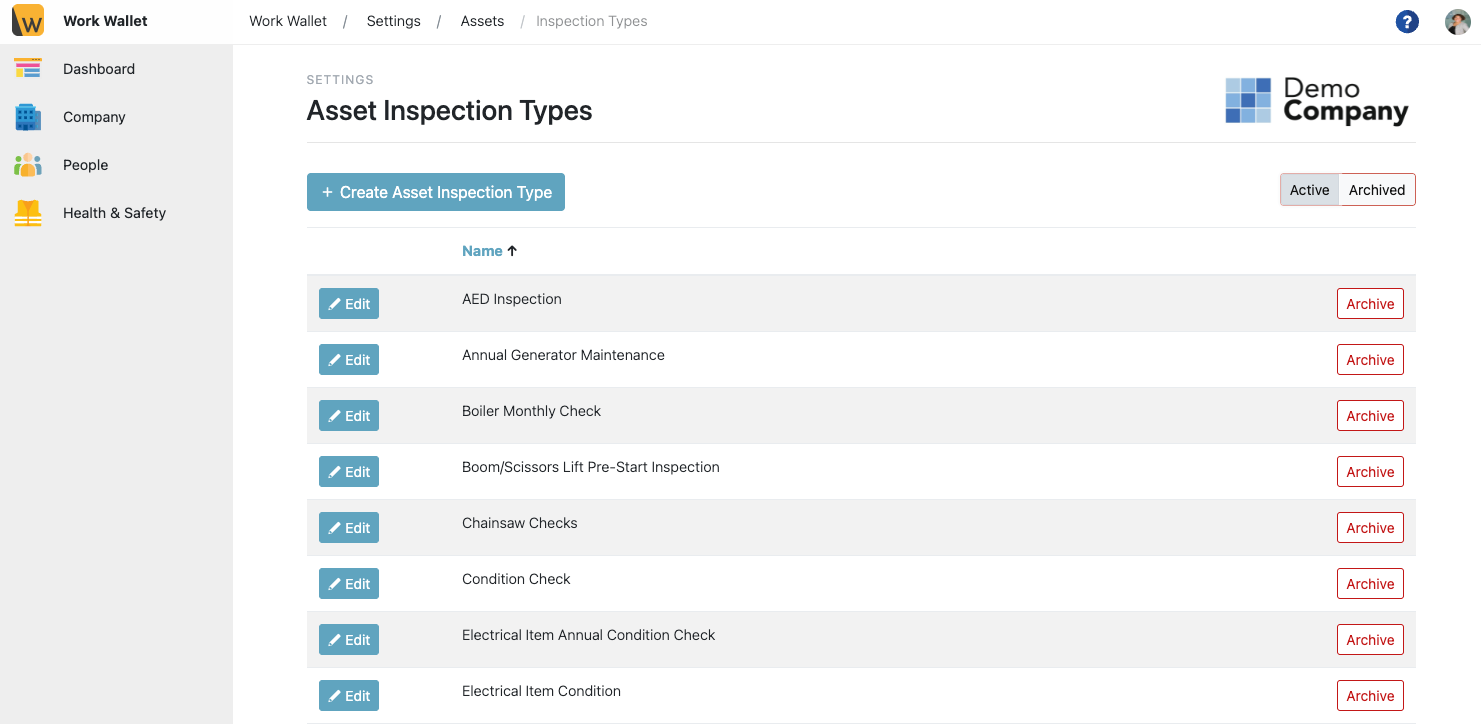
To create a new Inspection Type click Create Inspection Type, this will load the create page.
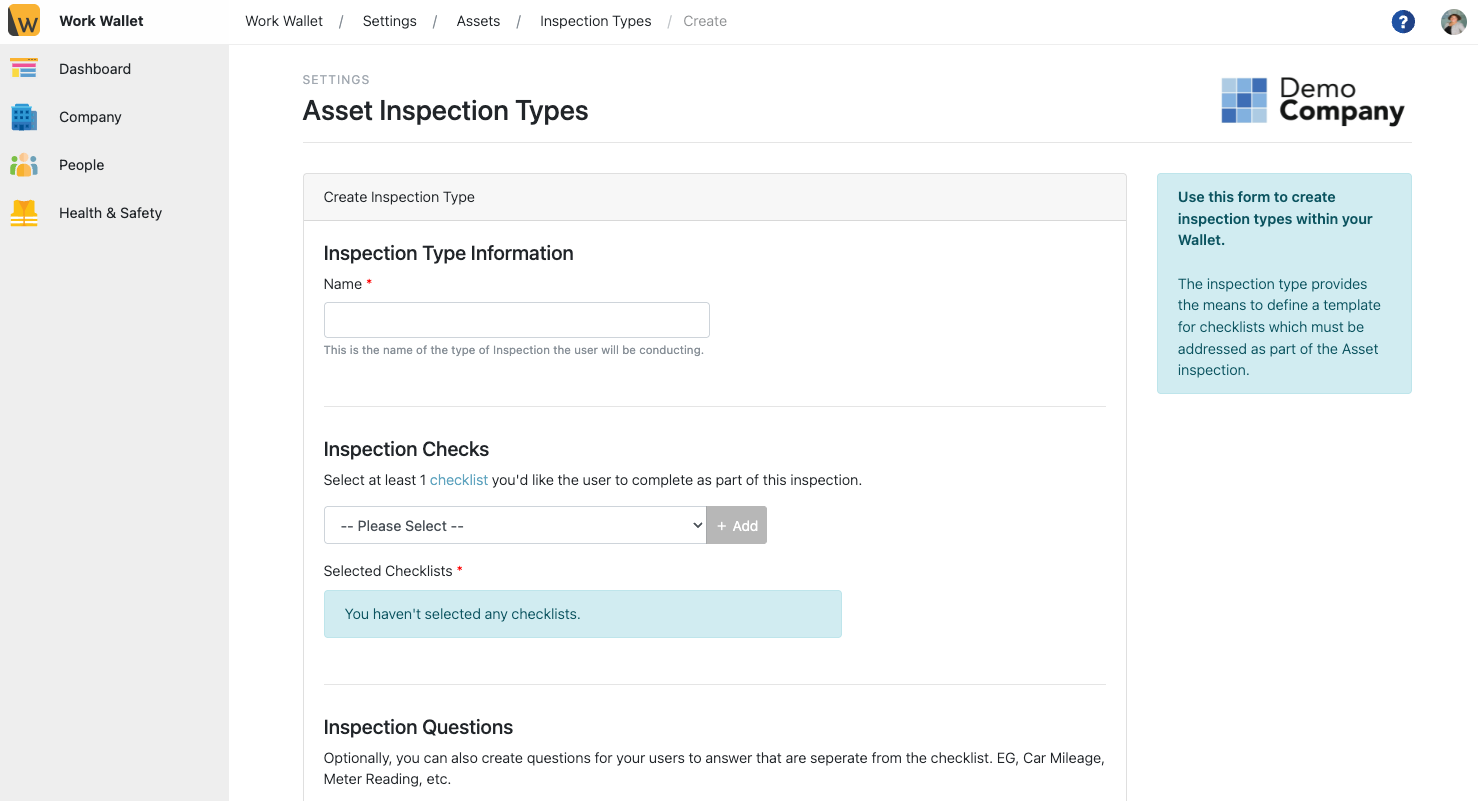
Give the Inspection Type a name and then select which of the Asset Inspection Checklists you would like the user to complete as part of this inspection from the dropdown and click Add. (You can find more information about how to create asset inspection checklists here.) You can add as many Checklists as are relevant to this Inspection Type.
Next you can add Custom Inspection Questions for your user to answer, that are separate from the checklist. E.g. Car mileage, Meter Reading, etc. Simply select the type of response your question will require; Text, Number or Select; and then click Add. This will open the create question window.
When creating a Number Question add a title, E.g. Mileage, then select whether this question is mandatory by ticking the check box. You can also choose to add a description, a minimum value, a maximum value and a maximum number of decimal places. Once you are finished click Save.
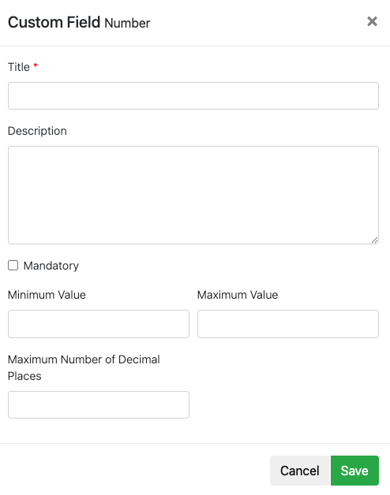
When creating a Text Question add a title, E.g. Overall Condition, then select whether this question is mandatory by ticking the check box. You can also choose to add a description, a minimum length and a maximum length. Once you are finished click Save.
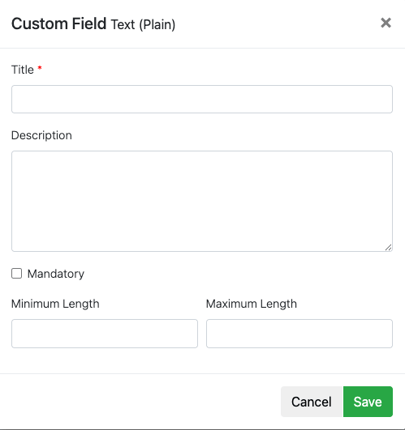
When creating a Select Question add a title, E.g. Service Status, then select whether this question is mandatory by ticking the check box. Add you selectable options by typing them in the Available options field and click add. You can also choose to add a description, a minimum options required and a maximum options allowed. Once you are finished click Save.
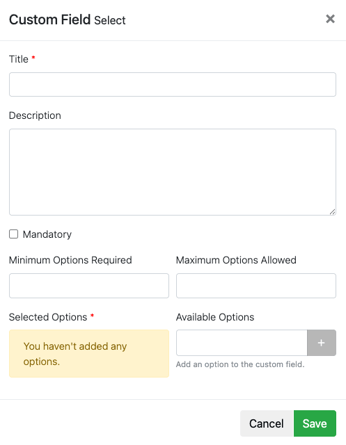
After you have added any custom questions click Save Inspection Type.
