How Do I Download A QR Code?
To download a QR code for a site, you will need to make sure you have the relevant licenses allocated to the site you are needing the QR code for, for example if you need permits you will need the Site Gateway license, however if you are wanting issue reporting then the Site Reporting QR Code license is needed.
Once you have purchased the relevant licenses to allocate the Site Gateway license, go to the Site Service License Allocation section within the Billing And Subscription settings.
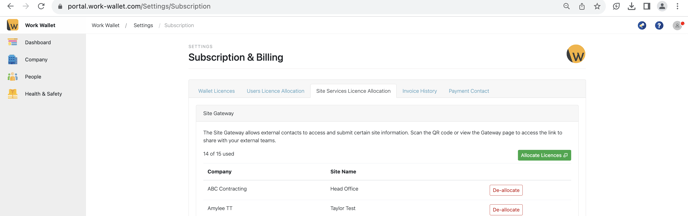
The click onto Allocate Licenses, here you can select the company and which site you wish to add the license to.
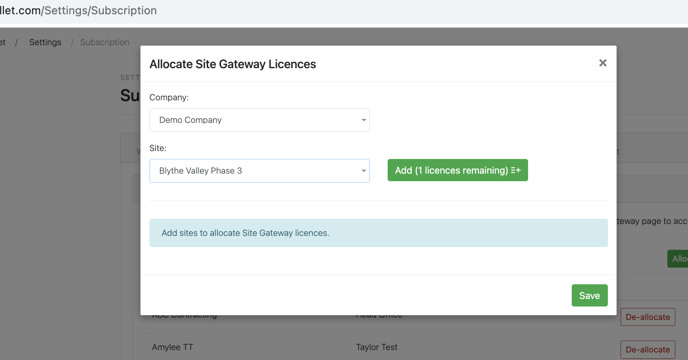
Once you have done this, you will then need to go to your address book and select the company and click on sites.
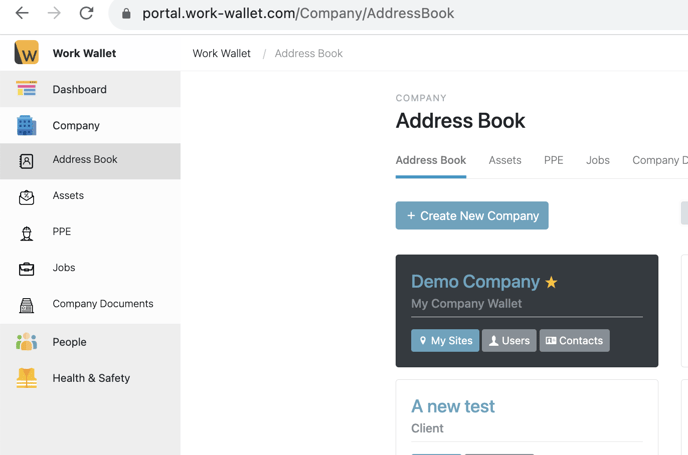
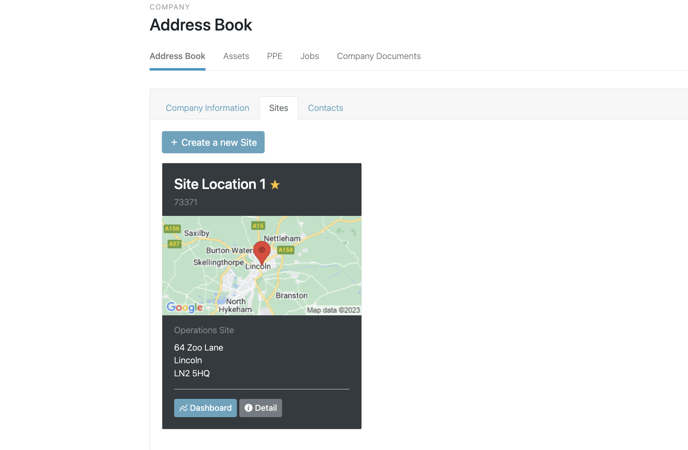
Then click onto the detail button, this will then bring you to your Site Information page, here you will need to scroll to the bottom of the screen and select Advanced.
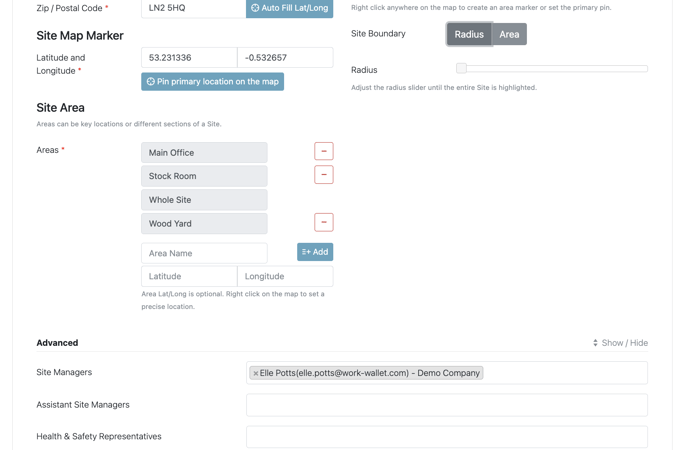
The Site Manager and an Approved Contractor sections need to be occupied for you to be able to access the Site Services tab to become available.
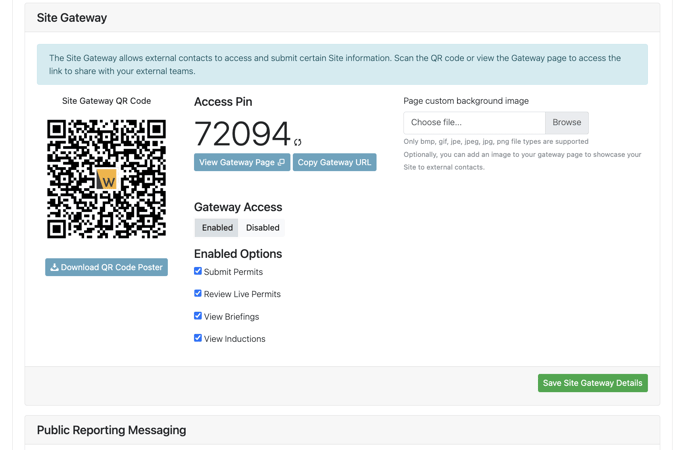
Here you will need to select Enabled on the Gateway Active, and select all the options you wish to be enabled. Make sure that once you have followed these steps you select the green button 'Save Site Gateway Details'
To download the poster you'll need to select the download button, then once it has downloaded to your device you will be able to print it out.
