How Do I Invite Contacts To A Briefing?
To invite contacts to a Briefing, first choose the Briefing you want to invite individuals to, from the Briefings page, which can be found via the People menu item.
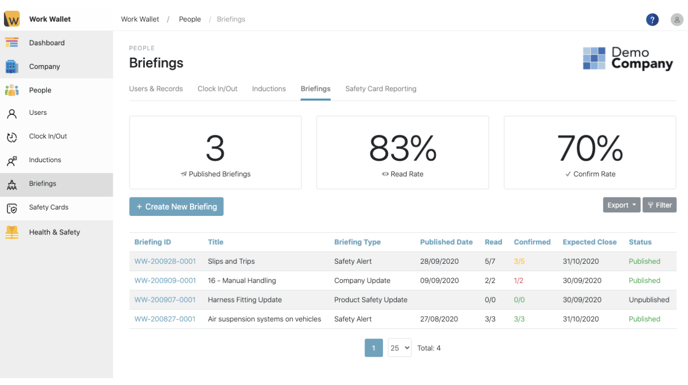
The click the Invite Contacts button which can be found on both the Read/Confirmed tab and the Pending Briefing tab.
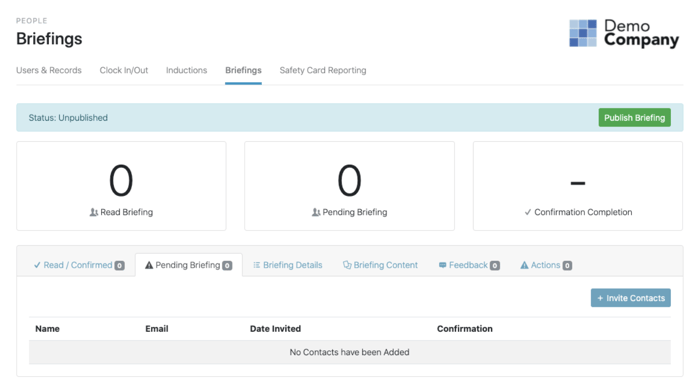
You can add an existing contact from your company address book by selecting the Company from the drop down and clicking either the Read Only button (doesn't require the individual to confirm that they have read) or Conf. Req button (requires the individual to confirm that they have read) under the individual's name.

Alternatively you can add a new contact by clicking on New Contact and completing the New Contact form.
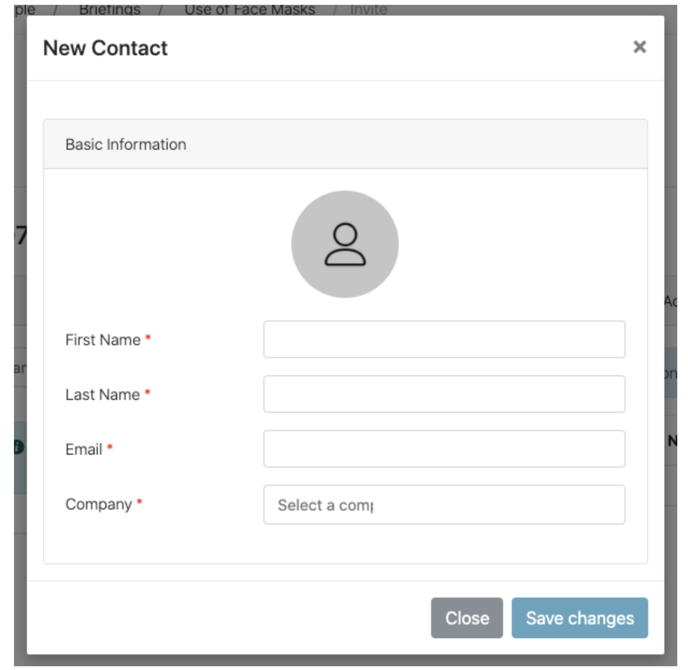
Once you have added the contact to you address book simply click either the Read Only button (doesn't require the individual to confirm that they have read) or Conf. Req button (requires the individual to confirm that they have read) under the individual's name. Next click Invite Added Contacts, to send out the invitation emails.

If you prefer to add contacts to the briefing without sending them a notification, you can select the 'Add Contacts +' option. This feature is useful for tracking who has already been briefed and who still requires a briefing. Additionally, you have the option to conduct an in-person briefing based on the remote briefing created in the portal. Signatures collected during the in-person session will automatically update on your list, ensuring accurate record-keeping.

