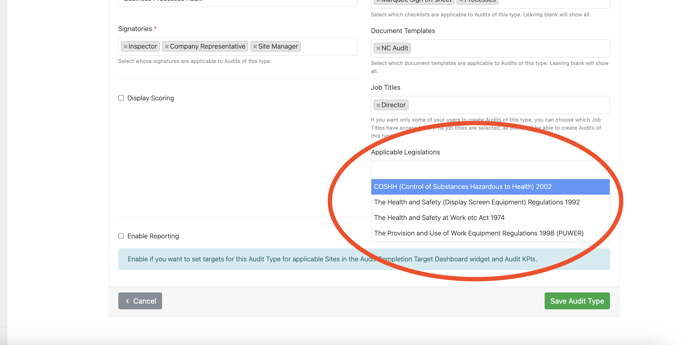How Do I Link Controls To Legislation?
It is important to note that this module is not included within the all in bundle and will need to be added to your wallet manually, to learn more about adding this license and where to find the module please click here
Permit to Work
To link legislation to a Permit to Work, you will need to start in the setting section of your wallet, and select the Permit to Work Categories.
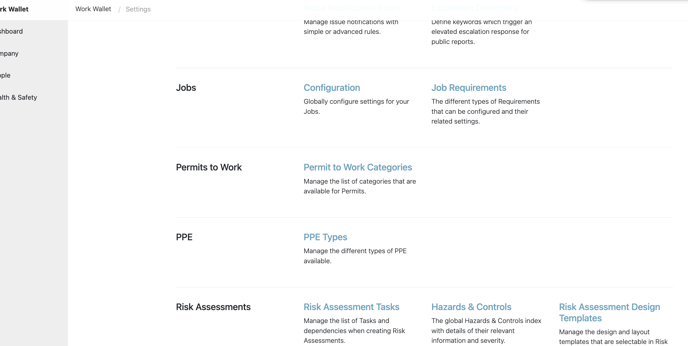
Then select edit on the Permit you wish to add your legislation to.
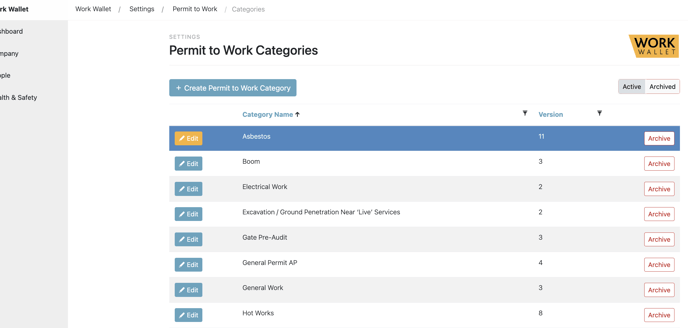
Then select in the 'Applicable Legislations' to see your available legislations, once you have added this detail, ensure you click 'Save' in the bottom right corner to ensure your changes are saved and take place.
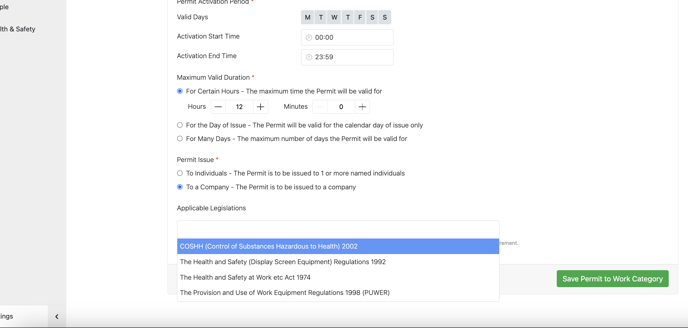
Risk Assessments
To link legislation to a Risk Assessment, you will need to be in settings, and select Risk Assessment Tasks
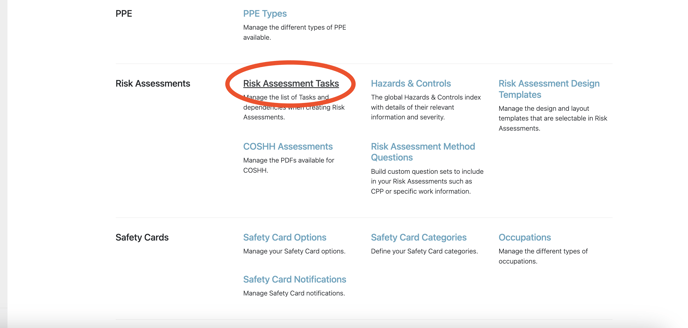
Select 'Edit' on the task you would like to add your legislation to.
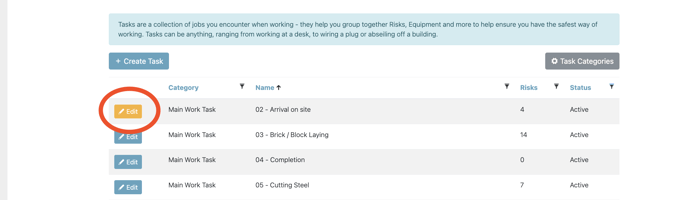
Then at the bottom of the screen select in the legislation box, apply your legislation and then ensure you select 'Save Task' to save your changes.
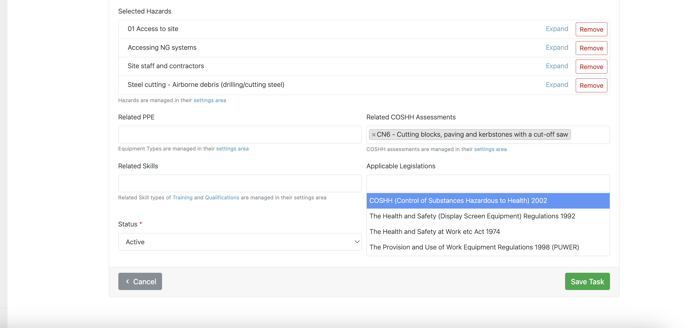
Audits
To link legislation to an Audit you will need to be in settings, and select Audit Types.
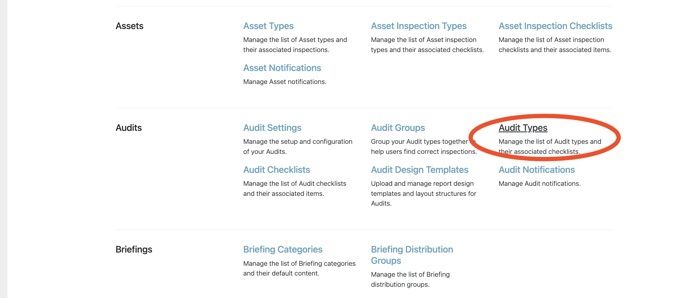
Then select edit on the Audit Type you wish to add your legislation to.

Select or search for your legislation, then once satisfied ensure you select 'Save Audit Type' to save your changes.