How do I create/manage Job Requirements?
Click the Settings button in the bottom left corner of your portal screen.
Under Job Manager, you have options for Configuration and Job Requirements (select this).
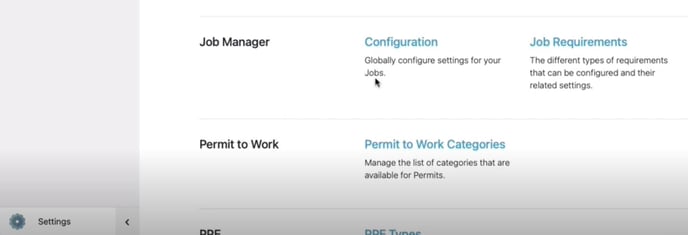
Click Create Job Requirement, and fill in the top-level details:
- Requirement name
- Description
- Type (Contractor or Work requirement)
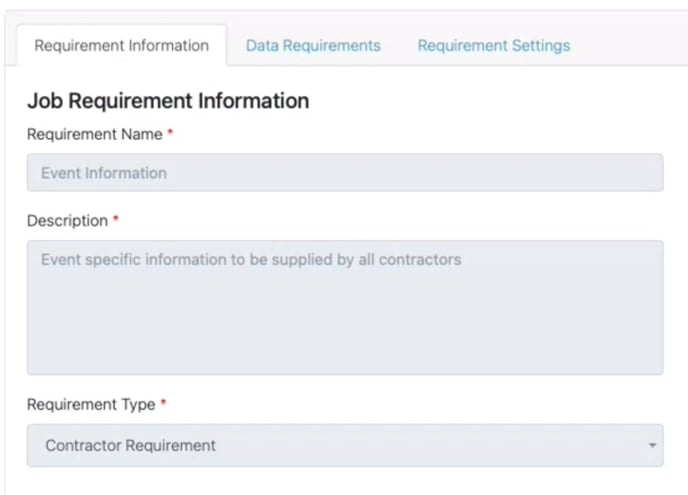
Under the data requirement sub-menu, create the specific information you need to fulfil the requirement:
- Questions and answers
- Option selections
- Document submissions (including file type, and amounts)
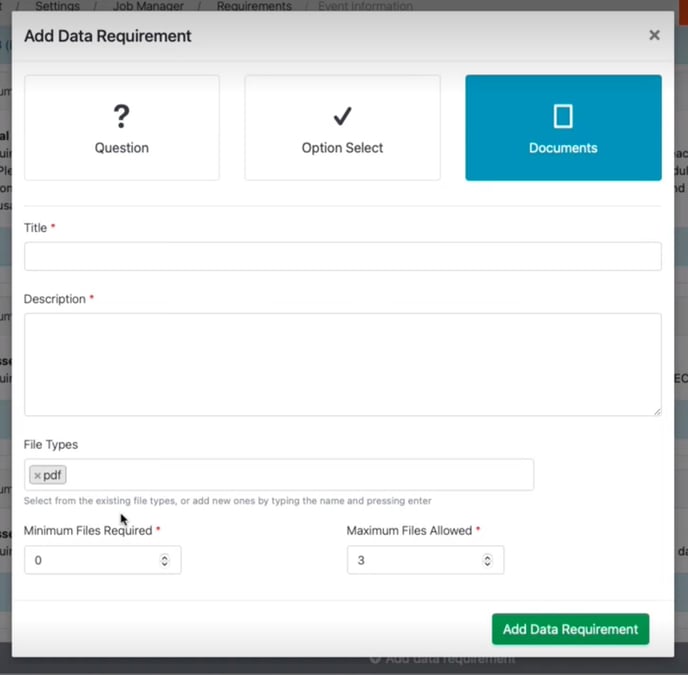
Under the Requirement Settings sub-menu, you can choose whether a requirement is a default requirement or not. Default requirements get added to all jobs automatically.
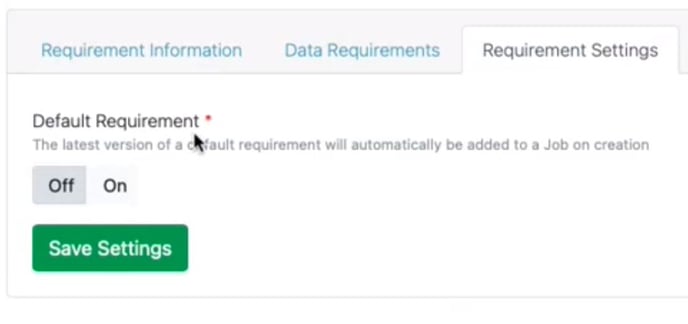
You can create and save requirements in draft form before publishing.
Once published, active jobs will use the latest versions of the requirements you create.
