How Do I Organise Actions for an Incident Report?
This document outlines how to create, update and assign actions with the Incident Reporting feature.
Workflow of an Incident Report:
Incidents - Reported - Under Investigation - Closed
You can create and update actions when an incident is in the Reported and Under Investigation stages. An Incident Report cannot be closed until all actions are closed.
Portal:
To add an action to an Incident Report, click the title in the overview column of the Incident Report you want and then either + Create Action.
To update an action that has already been added, click Update Action.

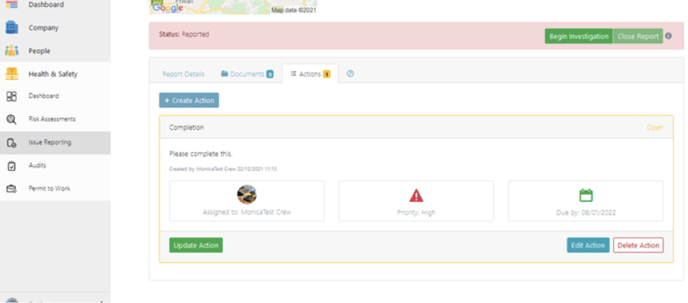
App:
On the app, to view reported incidents click on Safety Dashboard of a job or a site and select the reported issue you want to assign an action to.
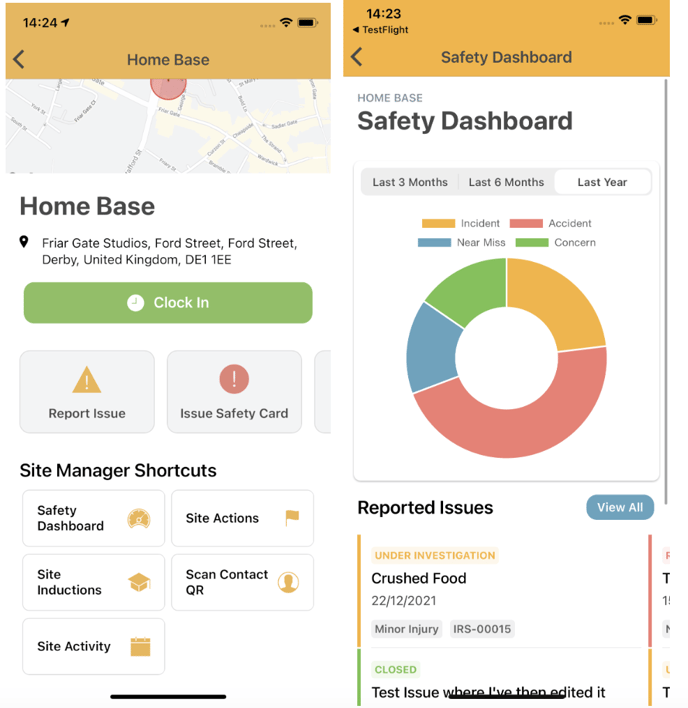
Click the blue button showing how many actions there are, in this case it reads 1 Action. Click + Add Action to add more.
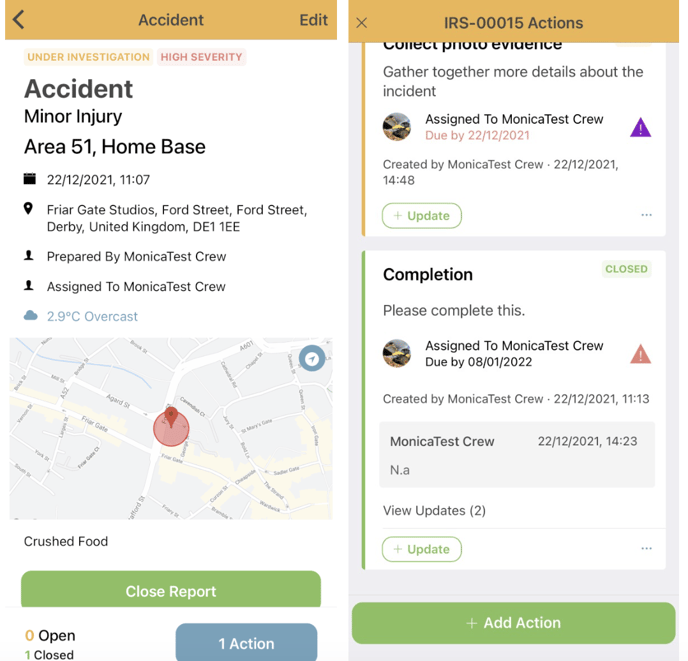
The app will guide you through assigning and summarising the action, selecting the priority and setting a deadline, once you have done this click Complete.
