How do I add requirements to a Job?
First you need to create and define requirement using the Settings button in the bottom left of your portal screen.
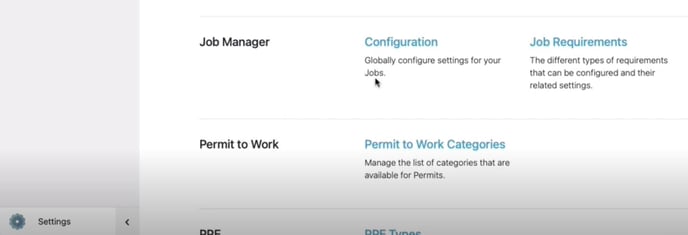
Here, under the Requirement Settings sub-menu for each requirement, you can choose whether it is a default requirement or not. Default requirements get added to all jobs automatically.
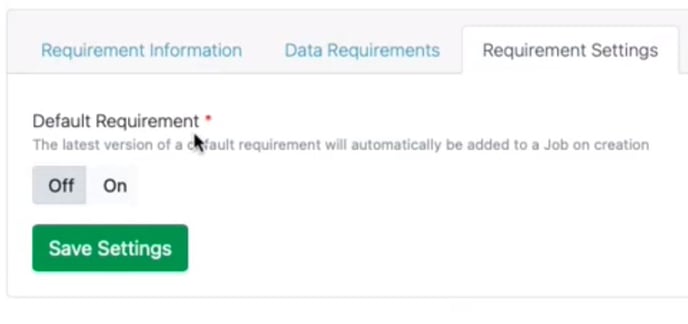
Otherwise, from your Job Management portal page, click into the existing job you want to access, or create a new job.
Click the Requirements tab, and then Manage Job Information Requirements.
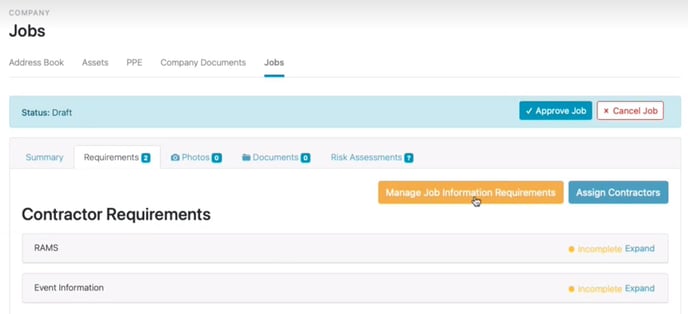
Use the drop-down menus to select the requirement type (Work or Contractor) and the specific requirement (e.g. RAMS). Click Add and then Save Changes.

These will be added to the job, and you can then expand each section to see what information needs to be supplied by your contacts, or what action needs to be taken, to satisfy the requirement.
