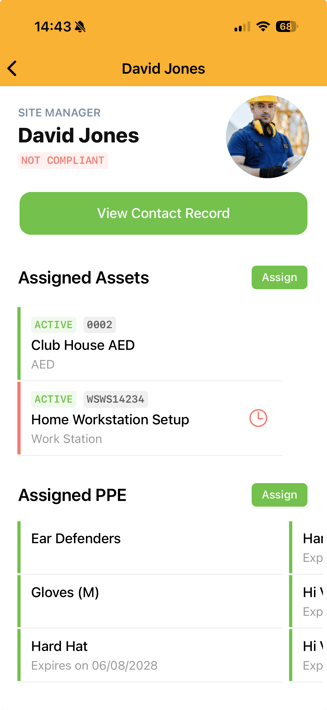How Do I View A Contact & Assign PPE Through The App?
As long as you have the PPE Manager License you will be able to assign users their relevant PPE, to start off on your homepage within the app and select the 'View Contact' shortcut. You may need to click the expand arrow to view all of your shortcuts.
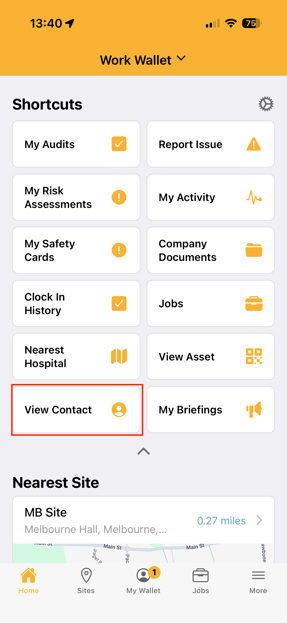
You can then choose to scan contact QR, Scan NFC Card or Search by ID. (Contact's QR and ID can be found on the contact's profile on the portal address book.)
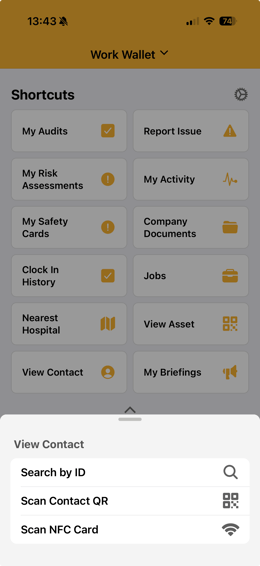
Then the contacts's details page will load. You can now assign PPE by clicking the 'Assign' button in the PPE section.
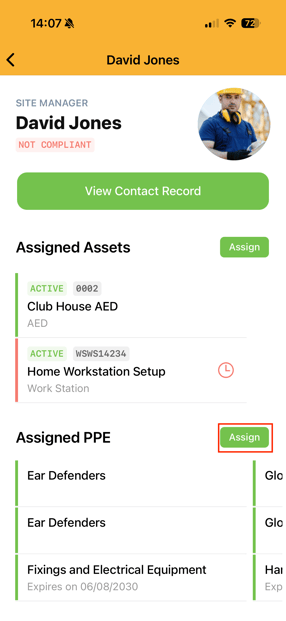
Here we can add the relevant items. We are also able to see at this point the quantity of items that is available at this stock location. It will select your closest stock location by default but you can select a different one if needed. Select the correct items using the plus buttons and then click 'Confirm Pick List' at the bottom of the page.
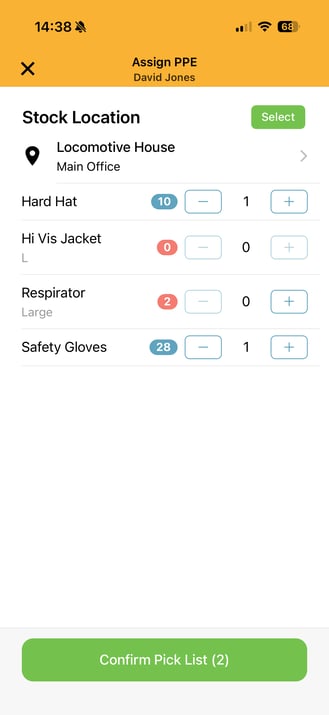
Next review the summary of items and then select 'Issue PPE'.
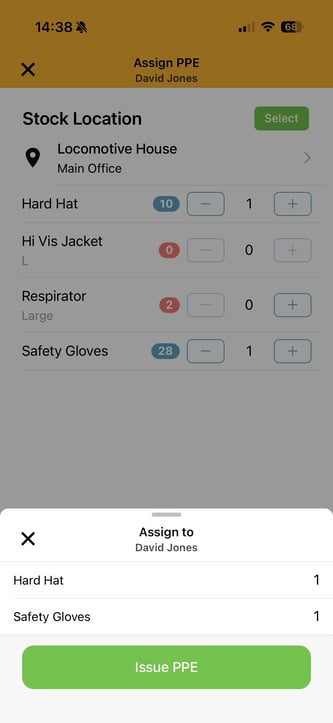
Once saved, a prompt will appear to let you know that the update to their assigned PPE has been saved. We can now see the items that have been assigned to this user and any relevant expiry dates.