How do I set a Job as Lone Working?
To ensure safety during lone working, you have the option to set specific intervals for team members to check in. Simply go to the Jobs page and select the job that requires lone working. In the Job detail section, check the box that says "Are Lone Working check-ins required on this Job?".
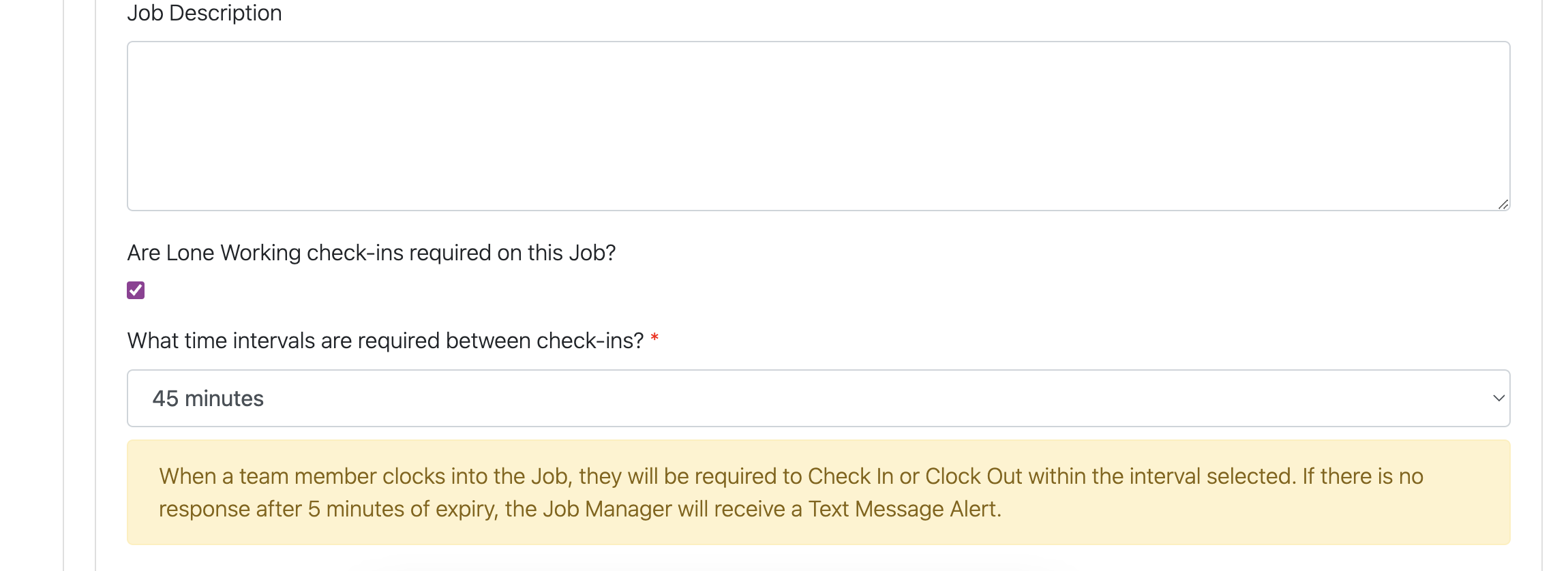
You will then be able to select the time intervals required between check-ins.
Once a job is set as lone working any users that clock into that job will be given a countdown until their next check-in is due.
(Please note clocking in requires the user to have a clocking in/out licence and can only be done via the App.)
When the user is 5 mins away from when their check-in is due they will receive a text message. To check in they can either reply to the text or check in on the app. If they miss a check in, a safety alert text message will be sent to the Job Manager/s/ Local Team for that Job. The user will also receive a text message notifying them that they have missed a check-in and that safety alert text message/s have been sent.
(Please note in order to utilise Lone Working the user needs licences, Clocking In/Out and Lone Working. To receive notifications users must have a contact number)
