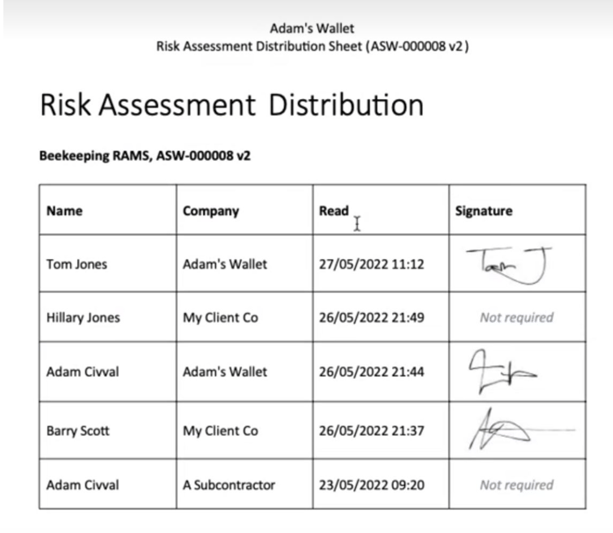How Do I Sign A Risk Assessment?
Signing a Risk Assessment (RA) can only be done on a completed RA, but contacts can be added and signatures sought at any point after the RA is completed (for instance, for standing site RAs where future visitors will need to read and sign it).
You have four ways to sign an RA:
Option 1: From the Distribution list tab
In the table summarising the contacts associated with the RA (showing when they communicated to, their Read status, and signing status), click the black pen-and-paper icon to the right of the contract entry.
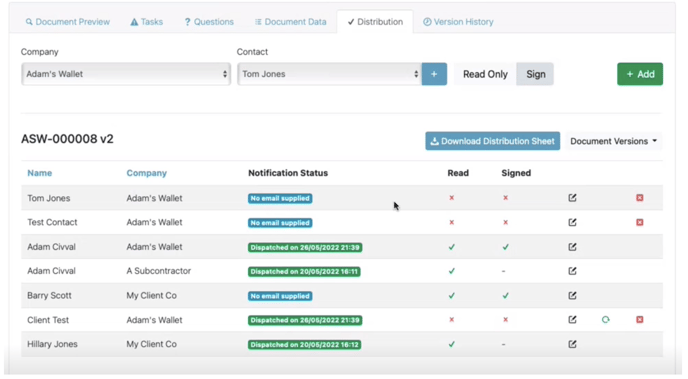
This brings up a digital signature box, which can be completed immediately, in person, using a touch screen or mouse.
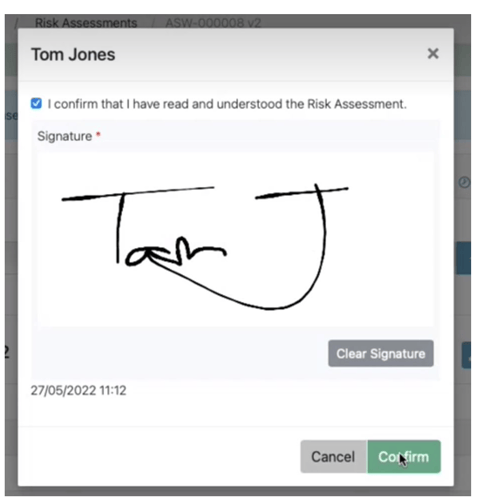
This solution works well when you are with the contact in person, and might for instance pass them a table device which they can use there and then to sign.
You contacts (for instance, non-directly-employed contractors) do not need to have their own licences to be able to sign an RA.
From the Distribution tab you can also re-send the RA to your contact using the green circular arrow icon, or remove them from distribution using the red cross icon (see above).
Option 2: Signature by the contact remotely via email
If you a contact for the RA has an email address, they will be sent an email notifying them of the RA and the need for them to read and sign it, as well as a PDF copy of the RA.
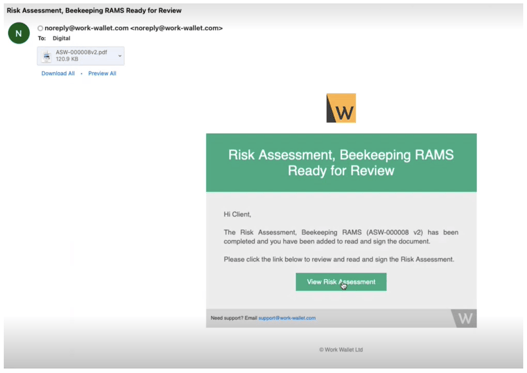
From that email, they can click the View Risk Assessment button, which will take them to an online page where they can view and digitally sign the RA.
Option 3: Work Wallet user notification within the app
If the contact is already a defined Work Wallet user / licence holder, then they will receive a notification within the app.
They can then use the app to read and sign the RA.
Option 4: Through the Site Gateway
If the Risk Assessment has been created against a site with a Site Gateway QR Code, you have the option of enabling Risk Assessments through it. Contacts that have been added to the risk assessment distribution list can read and sign the document through the gateway. You can find more information this Here
Whichever method you use, managers can then click the Download Distribution Sheet button to see a complete list of who read the RA and when, as well as copies of their signatures.
You can also see this information for older versions as well, using the Document Versions button.