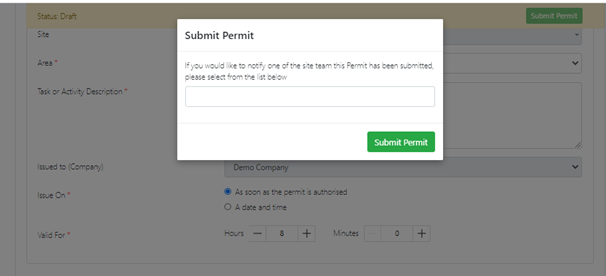How Do I Submit a Permit Through the Gateway?
To get started, scan the QR Code for the Site Gateway. You can find it displayed as a poster on site or sent as a URL. After scanning, enter the 5-digit access pin. This will prompt you to select your Company.
If you have selected your Company and you are a new contact, simply choose 'Register contact' 
Provide your information and choose a 4-digit PIN that you can use later to access your account and select continue.
If you have already registered as a contact, simply select the 'Already Registered' option on the gateway. You will then be prompted to enter your surname.

After entering your surname, a list of contacts with the same surname will be displayed. To access your account, simply choose the blue continue option next to your name. :

Then enter your personal 4 Digit PIN :

You will then be taken to the gateway page, icons displayed will differ depending on the enables features of your gateway. Select Submit Permit.

Complete the permit details and then click continue Permit Request
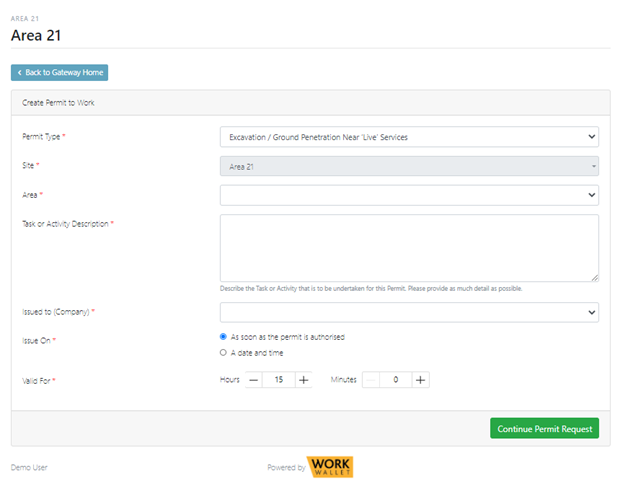
Once you have submitted the Permit it will then change the status of the Permit to a draft, you will then be required to fill out any required details.
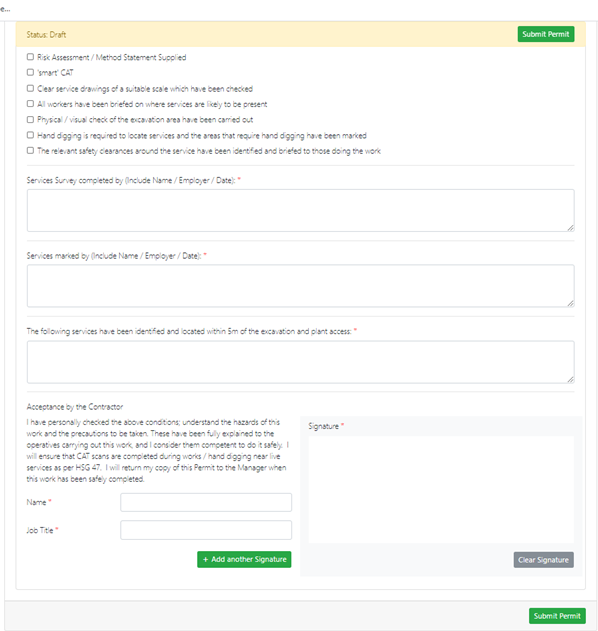
After completing the permit you click submit permit. You will have the option to select which site team member/s to notify that the Permit is ready for review.