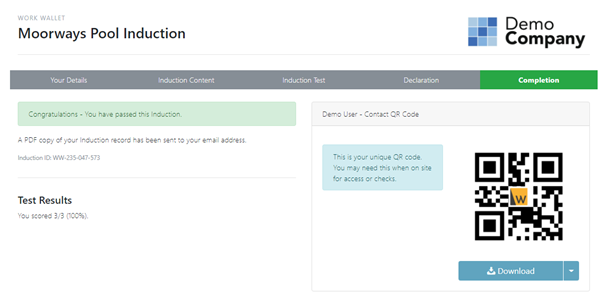How Do I take an Induction Through the Gateway?
To get started, scan the QR Code for the Site Gateway. You can find it displayed as a poster on site or sent as a URL. After scanning, enter the 5-digit access pin. This will prompt you to select your Company.
If you have selected your Company and you are a new contact, simply choose 'Register contact' 
Provide your information and choose a 4-digit PIN that you can use later to access your account and select continue.
If you have already registered as a contact, simply select the 'Already Registered' option on the gateway. You will then be prompted to enter your surname.

After entering your surname, a list of contacts with the same surname will be displayed. To access your account, simply choose the blue continue option next to your name. :

Then enter your personal 4 Digit PIN :

You will then be taken to the gateway page, icons displayed will differ depending on the enables features of your gateway.

Select Site Inductions this will display the inductions for this site:

Click the blue take induction button and then the Get started button

You will be asked to fill in details about yourself and you might also be asked to upload ID. Once you have completed all mandatory fields click save and continue. Next you might be asked some additional information questions, completed the fields and click view induction content.
After reading all of the Induction content you might be asked to take an Induction test.
You will then sign the declaration to confirm that you have completed and understood the Induction.

Once you have completed the induction you will be presented with your test results and whether you have passed or failed the induction. You will also see a QR code which scan be scanned by site personal as evidence of you induction status. If you have provided an email address, you will also be emailed a PDF copy of your Induction Record. The induction manager will also be notified and sent a copy of the Induction Record.