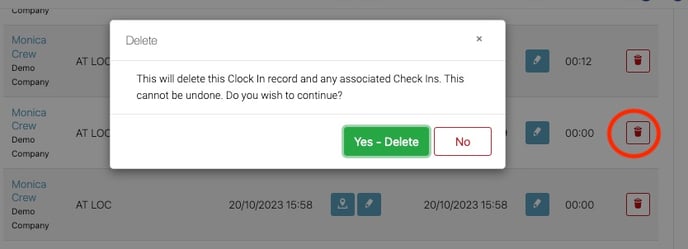How do I view Clock In and Out Records?
To access the clock in/out feature on the online portal, navigate to the 'people' section in the left hand navigation panel. From there, you can easily select the 'Clock In/Out' option.
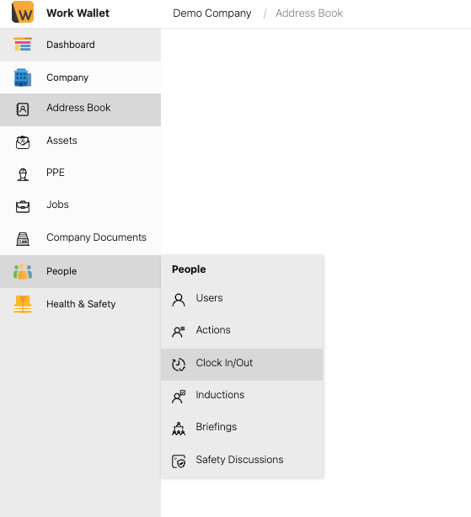
After selecting the 'Clock In/Out' option, you will be redirected to the live clock In/Out page. This page allows you to view which users are currently clocked in and completed sessions.
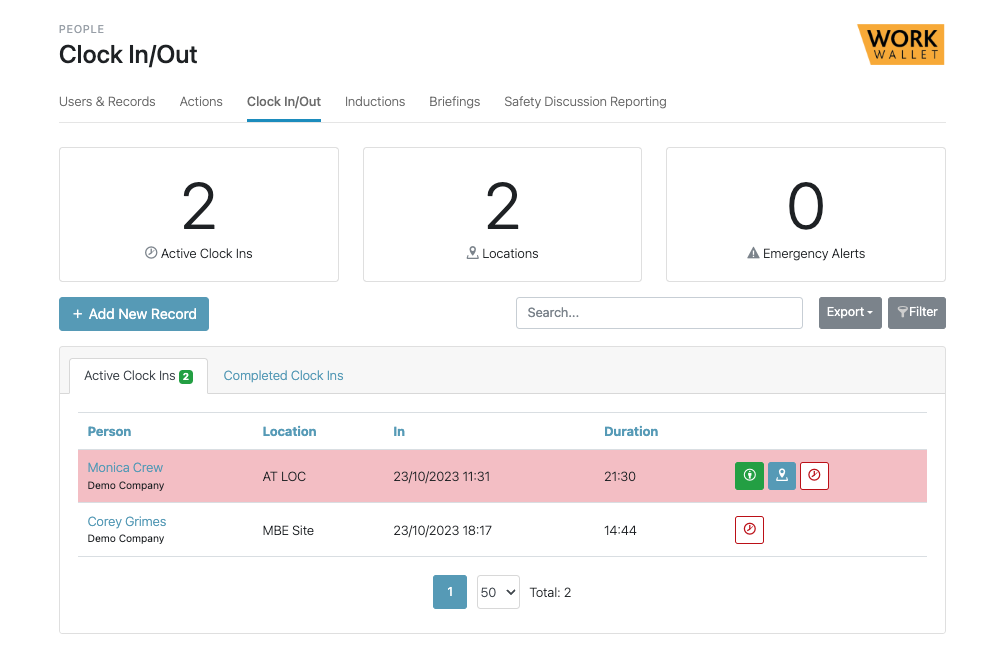
If you see a green icon next to a user, it means they have Lone Worker check-ins enabled for their session. By selecting the icon, you can view their live status and see exactly where they were at that moment.

Status'
OK - This status indicates that the user checked in within the designated check-in interval.
EMERGENCY - This status indicates that the user has triggered an emergency alert.
LATE - This status indicates that the user checked in outside of the specified check-in time.
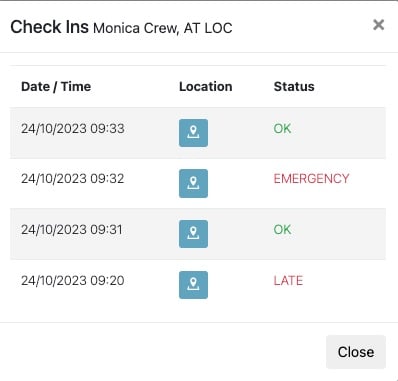
You can select the pin next to each check-in to find out the exact location of the user at that particular time.
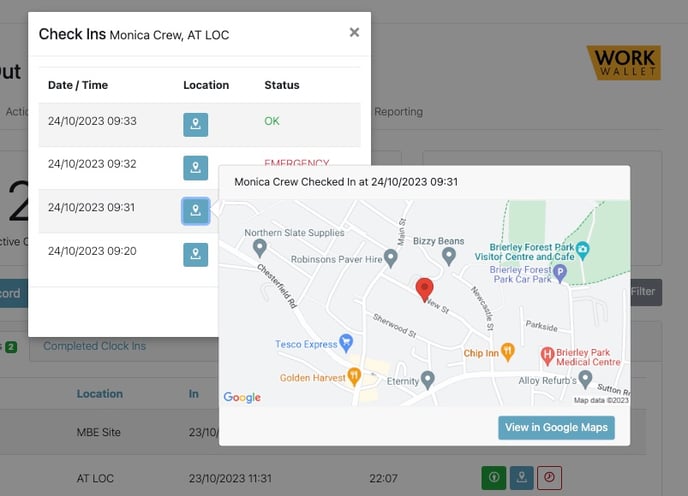
You can use the Red icon to manually clock out the user. This feature allows you to end the user's clock-in session.
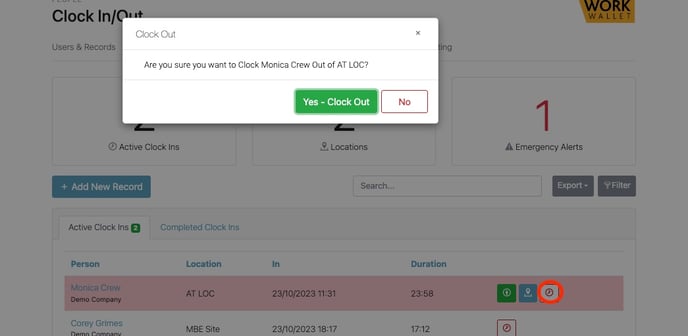
To see clock ins that have been completed, simply click on the 'Completed Clock Ins' tab.
In this view, you can access complete records of users' sessions for clocking in and out of locations, sites, and jobs.
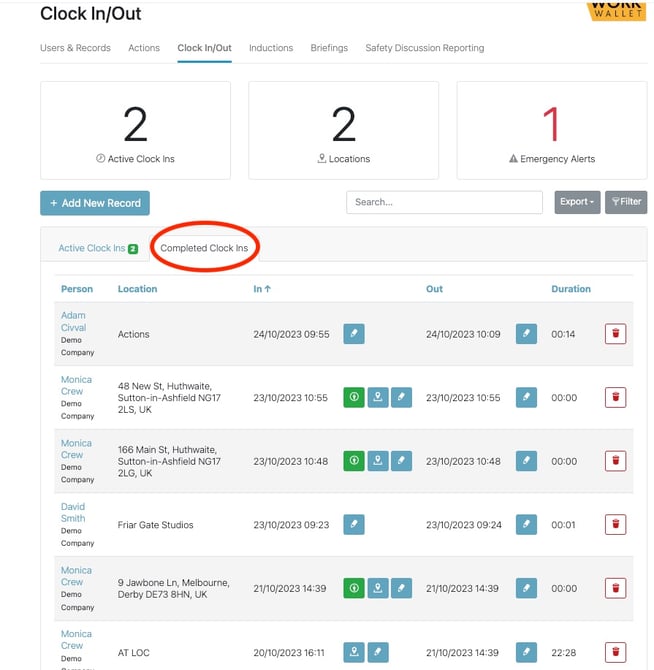
Users with only the pencil icon next to their times indicate that they haven't enabled check-ins. You can use the pencil icon to update the times if needed.
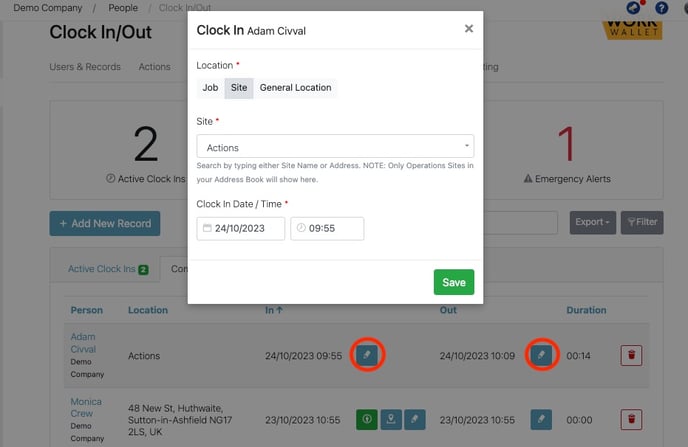
Users who have multiple icons against their sessions are the ones who have enabled check-ins. The Green Icon shows the address of the user at the time of clocking in.
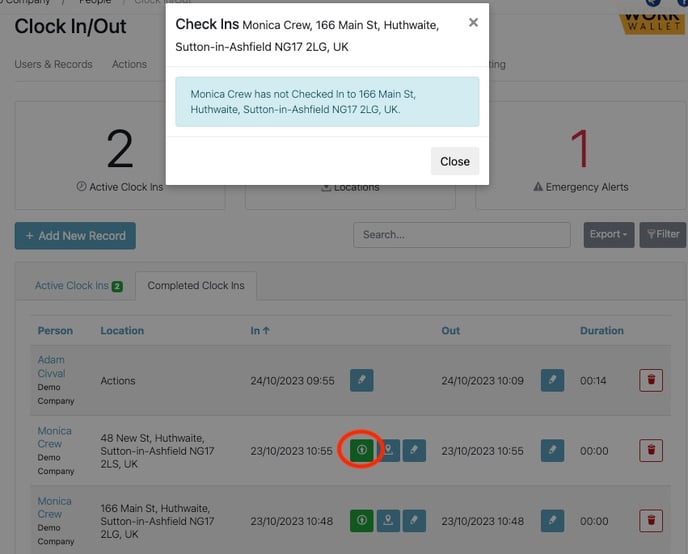
By selecting the Pin icon, you can view the exact location on the map where the user was when they clocked in.
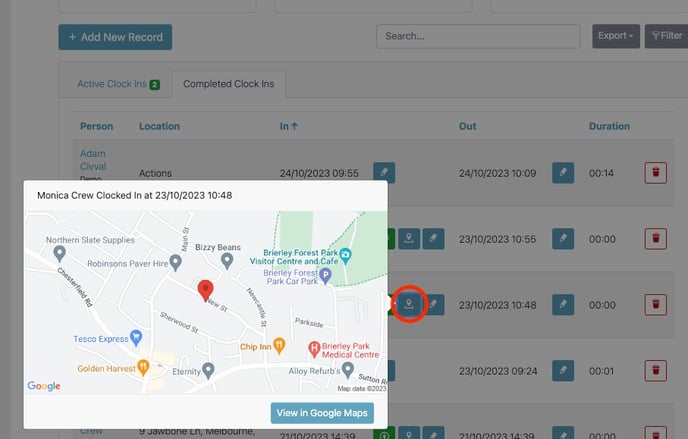
You can use the pencil icon to make changes to the time and location of the Clock in / Out Session if necessary.
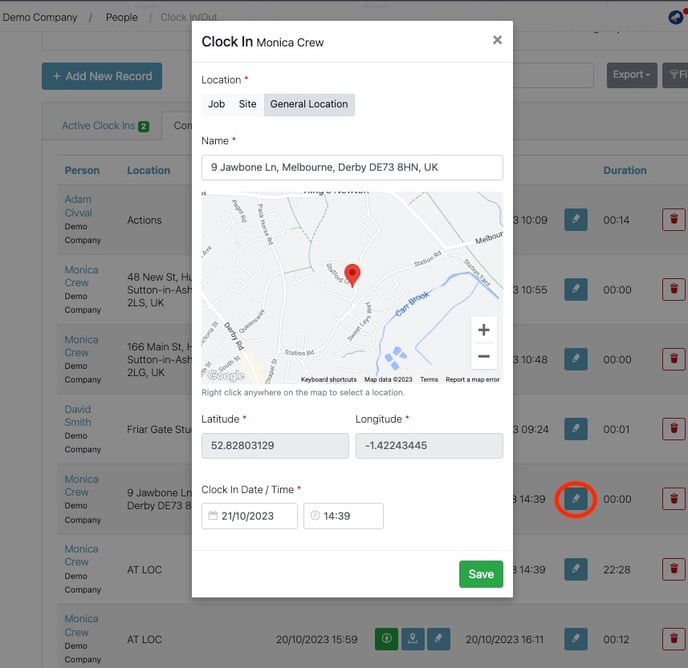
If you need to remove any completed clock ins, simply select the red dustbin icon next to the record. This will allow you to delete the clock in/out session from the system.