How to create Briefing Categories
To set up your Briefing Categories, select the settings from the left hand navigation menu, and select Briefing Categories :

Select 'Create Briefing Categories' :
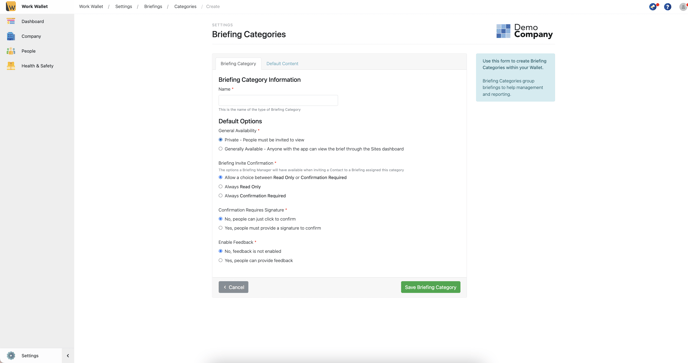
Give your Category a Name, set its availability, whether it requires a signature and if you wish to allow feedback. Now you are able to build your Default Content, which auto populates when you issue a briefing:
Select the Default content tab and click Add first Content Step.
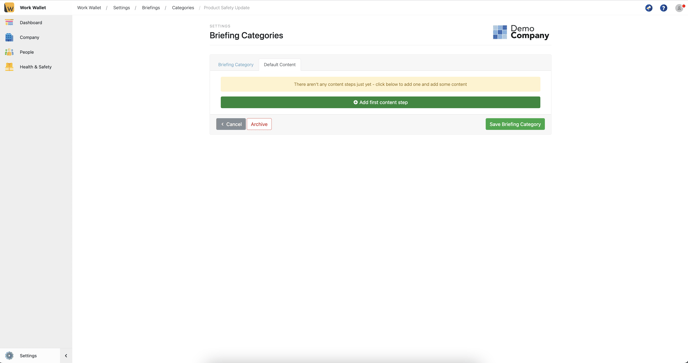
Give the Step a name and click Add Step.
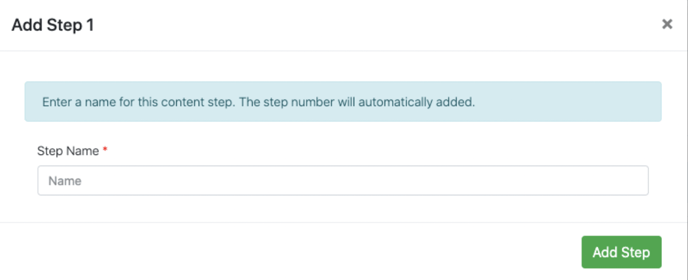
To add a content block, click Add content block to step 1.
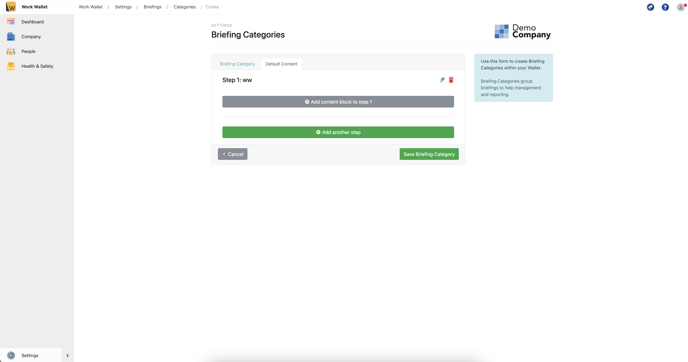
Select the type of content block you require: Text, Image, Video, Notice or PDF. Then, complete the fields and click Add block.
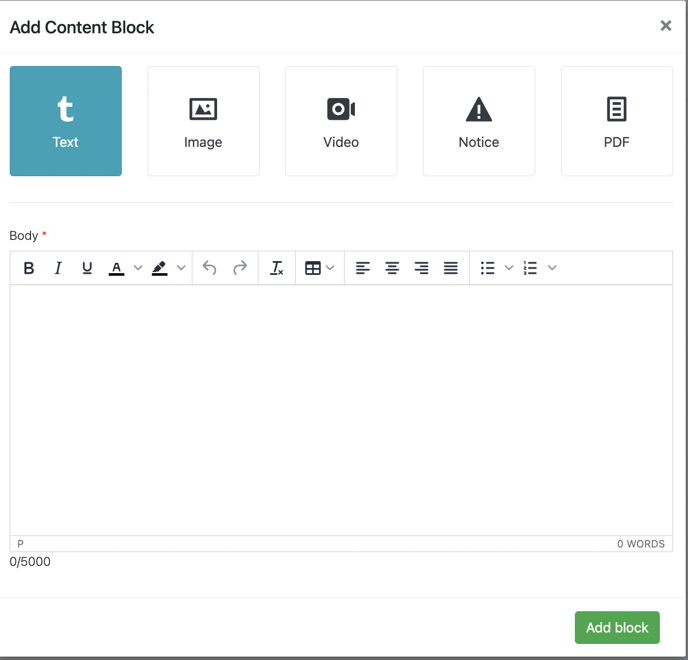
Once you are happy with the content click Save Briefing Category.
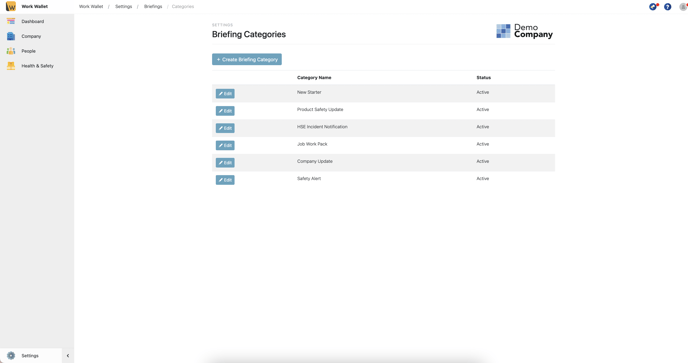
Your Briefing Category, and default content has now been created and is ready for you to create your Briefing.
