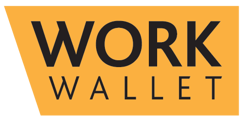-
Getting Started
-
Management Portal Features
- Assets
- Audits/Inspections
- Clock I/O
- Company Documents
- Departments
- ID & Training
- Inductions
- Integrations API
- Issue/Accident/Event Reporting
- Jobs
- Legislation Register
- Lone Working
- Org portal
- Permit to Work
- PPE Manager
- Risk Assessments
- Safety Briefings
- Safety Cards
- Settings
- Site Gateway
- Sites
- Site Diary
- User Management
- Work Wallet Setup
- Address Book
- Actions
-
Mobile App Features
-
Contractor Gateway & Kiosk Features
How to put a device into Kiosk Mode
Kiosk Mode can be used for site visitors and staff to clock in/out and access Permits, Briefings & Inductions
Please note kiosk mode is only compatible with tablet devices.
First open the Work Wallet app and log in. Then select the More page from the bottom right corner and click Kiosk Mode:

The app will then check that you are using a tablet and that you have a pin set up. (If you don't have a pin you can set this on the portal on your user details page accessible from the users page):
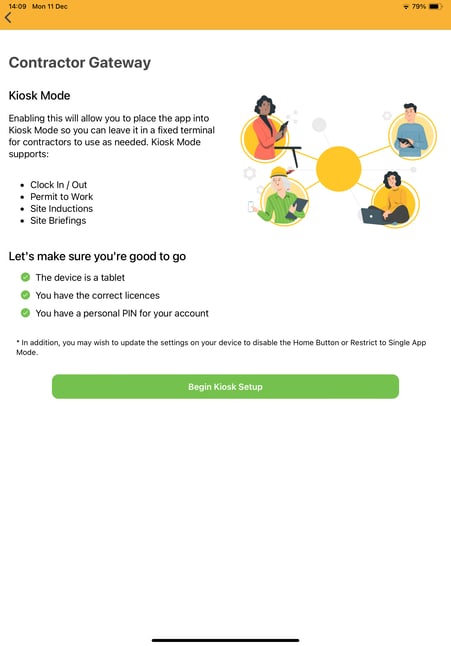
Next select which site you want this kiosk to be for and choose which tools to enable. E.g. Permits & Clock In/Out and then select Enable Kiosk Mode:

Your tablet will then be in kiosk mode:

To exit Kiosk mode select the black exit symbol in the top right-hand corner and then enter you Pin to return to normal app functionality.