How Do I Purchase A Site Gateway Licence And Allocate To Site?
To purchase and allocate Licences you will require Wallet Administration access.
Via the Work Wallet Portal (portal.work-wallet.com) select the settings cog at the bottom left of your screen:
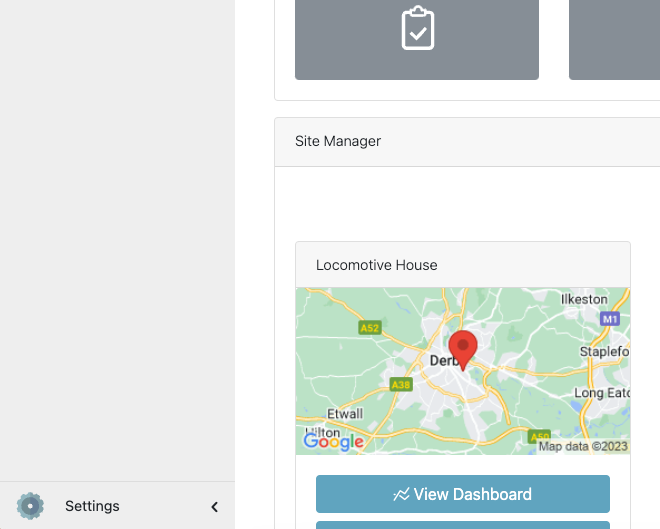
Within your Settings page, scroll and find 'Subscription & Billing' and select :
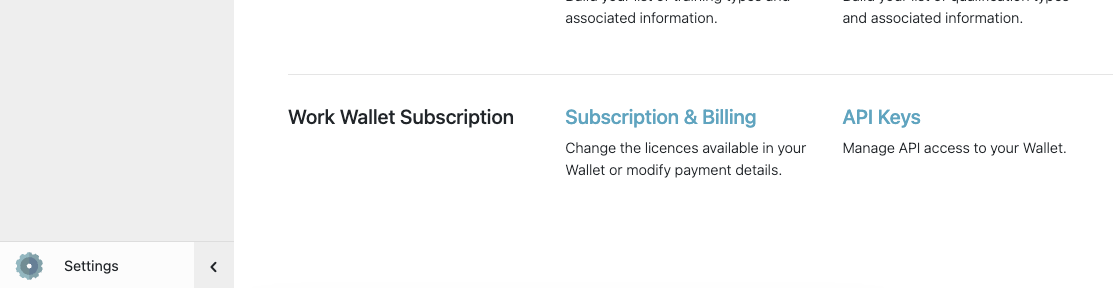
If you select the 'Wallet Licences' tab you are able to purchase or remove licenses from your Account (Please note if you are on a fixed contract please contact support@work-wallet.com to add your licences on), towards the bottom of the page you will find your Site Service Licences to purchase.
Please note if you are on an annual agreement you will need to contact Work Wallet Support to amend your licences.
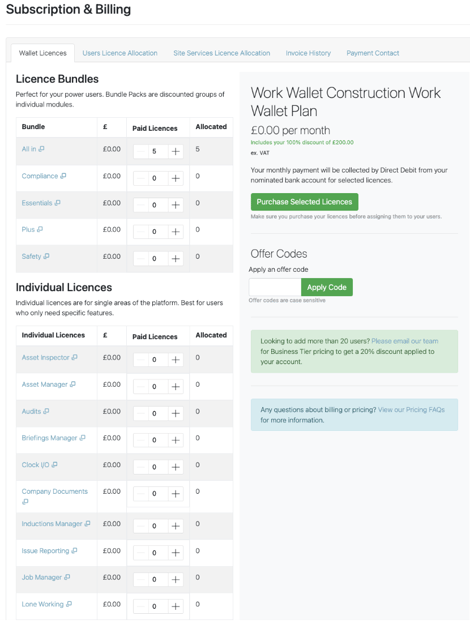
Select the number of Licences that are required, and select 'Purchase Selected Licences' after your purchase is confirmed, you will then need to select the 'Site Service Allocation Tab' :
Then select 'Allocate Licences'

Select the Company of which the Site belongs that you wish to allocate the Licence too :
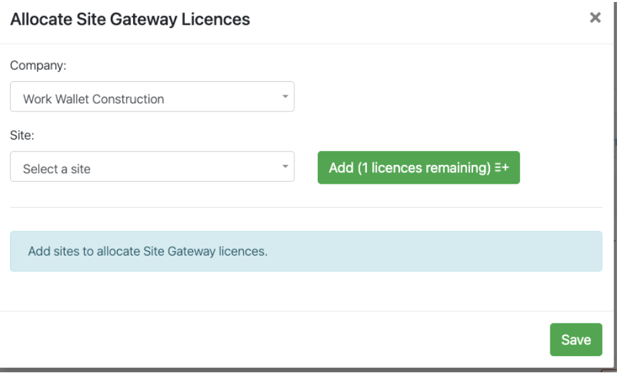
Select the Site in question :
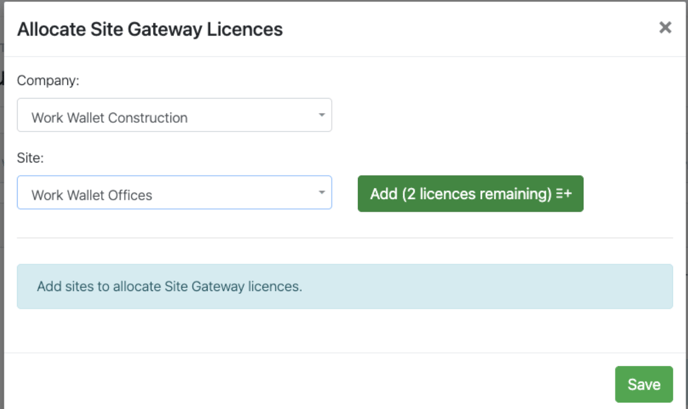
Select 'Add' and 'Save' this is now allocated to your desired site, you will now need to configure this to enable features you wish the Gateway to allow.
You will need to go into the site and into the site detail for this (Company > Address Book > Sites > Select Site)

You will need to assign your approved Site Contractors that you would like to access your Gateway, select the 'Show/Hide' in the bottom right :

Then Select the contractors from your drop down and Select 'Save Site' :
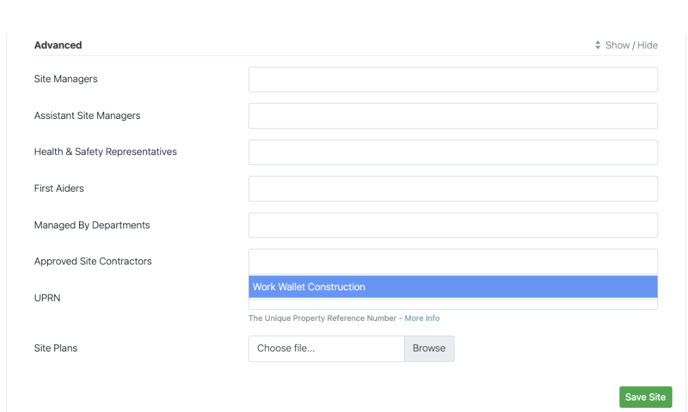
Select the 'Site Services' tab, Enable the options you wish to allow your Gateway to have, Enable your Gateway and select 'Save Site Gateway Details' :

