How Do I Purchase a Site Public Reporting QR Licence and Allocate to Site?
To purchase and allocate Licences you will require Wallet Administration access.
Via the Work Wallet Portal (portal.work-wallet.com) select the settings cog at the bottom left of your screen:
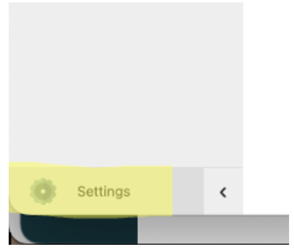
Within your Settings page, scroll and find 'Subscription & Billing' and select :

Within this view you are able to see your current Users Licence allocation :
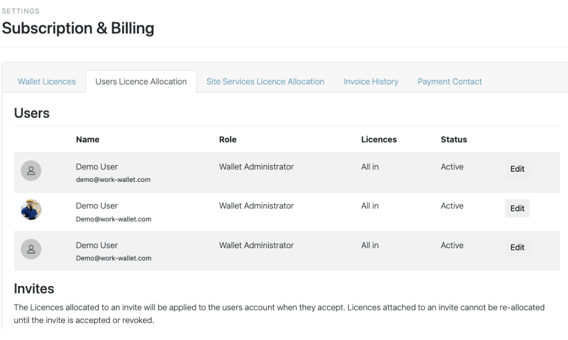
If you select the 'Wallet Licences' tab you are able to purchase or remove licenses from your Account, towards the bottom of the page you will find your Site Service Licences to purchase :

Select the number of Licences that are required, and select 'Purchase Selected Licences' after your purchase is confirmed, you will then need to select the 'Site Service Allocation Tab' :

Then select 'Allocate Licences'
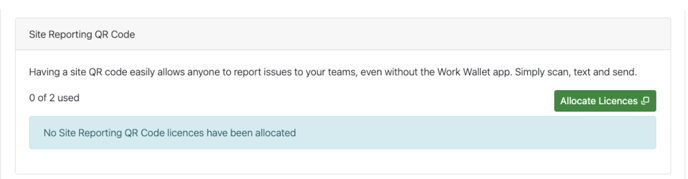
Select the Company of which the Site belongs that you wish to allocate the Licence too :
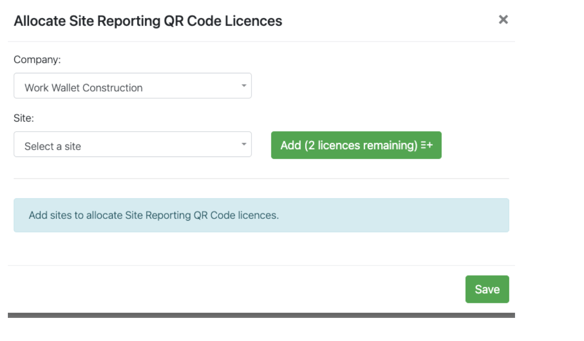
Select the Site in question :
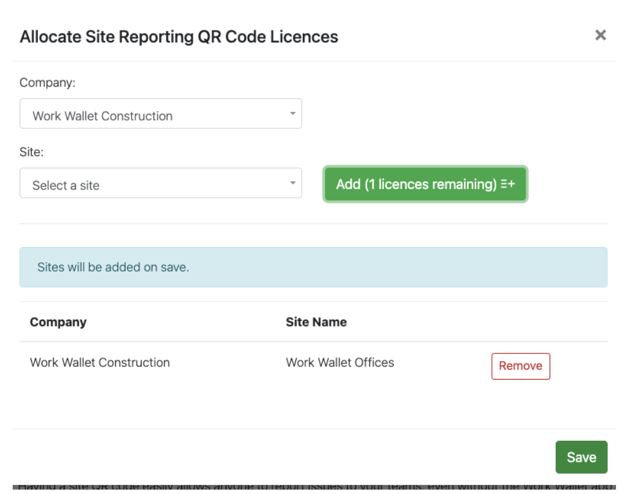
Select 'Add' and 'Save' this is now allocated to your desired site, you will now need to configure this to set up your Notifications and Escalation Users.
You will need to go into the site and into the site detail for this (Company > Address Book > Sites > Select Site > Site Services )
You can now set up who you would like to receive the notifications/Escalations and what form of notification they will receive. Within each field your current Wallet users will automatically populate on the drop down for you to select :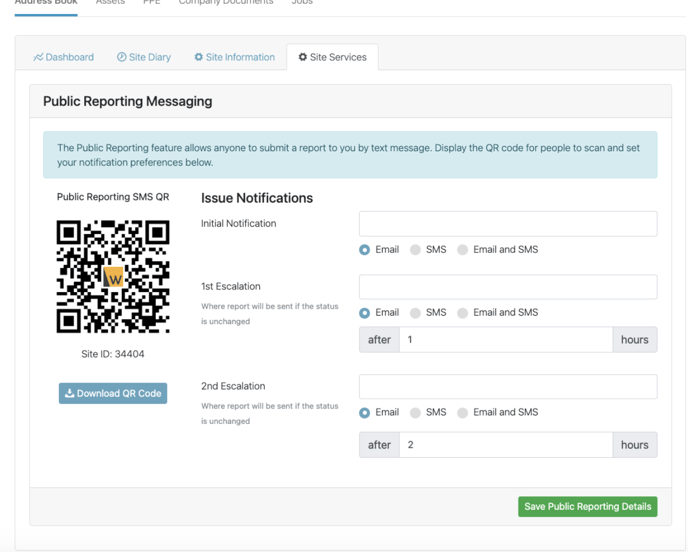
Once complete select 'Save Public Reporting Details'.
