How can I manage Stock at a Location?
Within the PPE Manager, you are able to manage PPE stock and transfer to different locations;
Company > PPE > PPE Stock
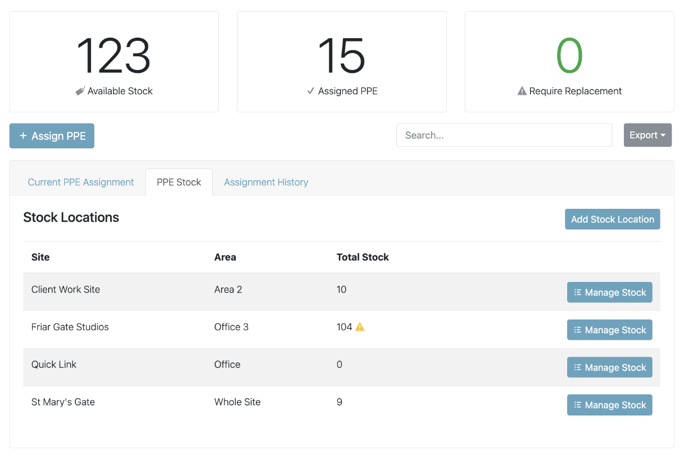
If you select the 'Manage Stock' against the site you then are able add to current stock, transfer to a different location, or add a new PPE type :
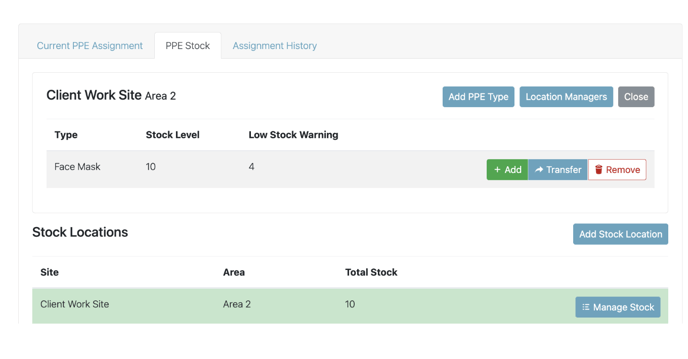
To add a new PPE Type, select 'Add PPE Type' :
The pop-up will bring up a list of your current types which is mandated within your settings.
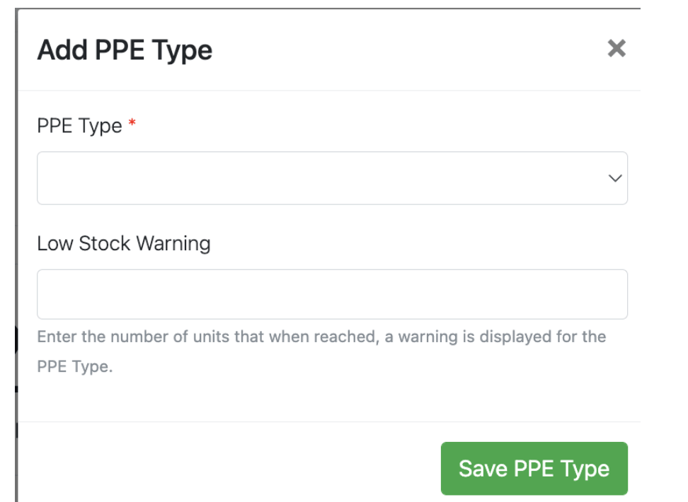
You are able to set a Low Stock Warning which will notify the Location Manager when it reaches the low stock level.
You can mandate who is the Location Manager for each stock location, however only users with a PPE Manager licence will be listed :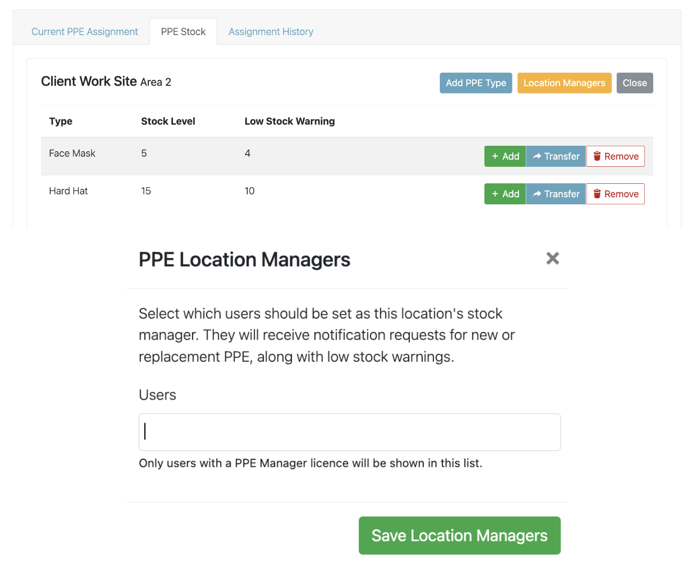
Once saved you are then able to Add to stock, which will update the stock Level automatically :
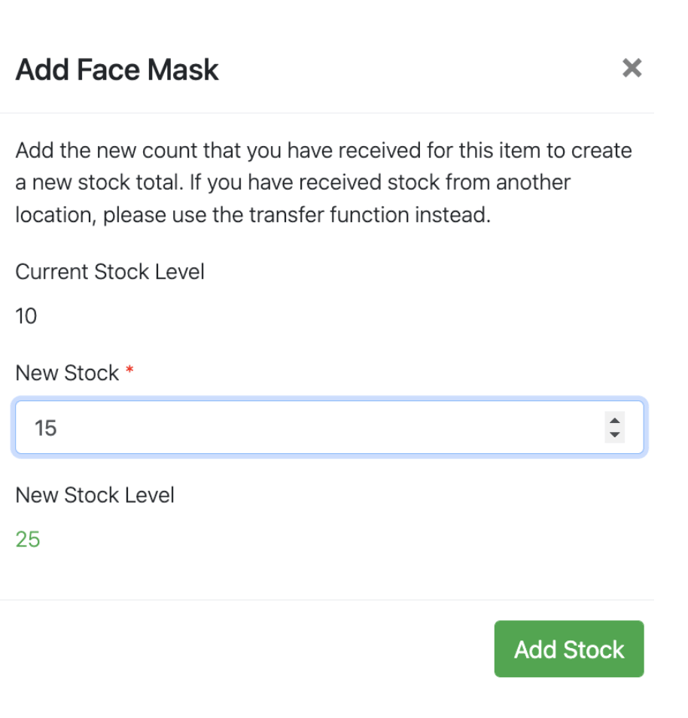
You are also able to Transfer stock to a different location by selecting Transfer on the item :
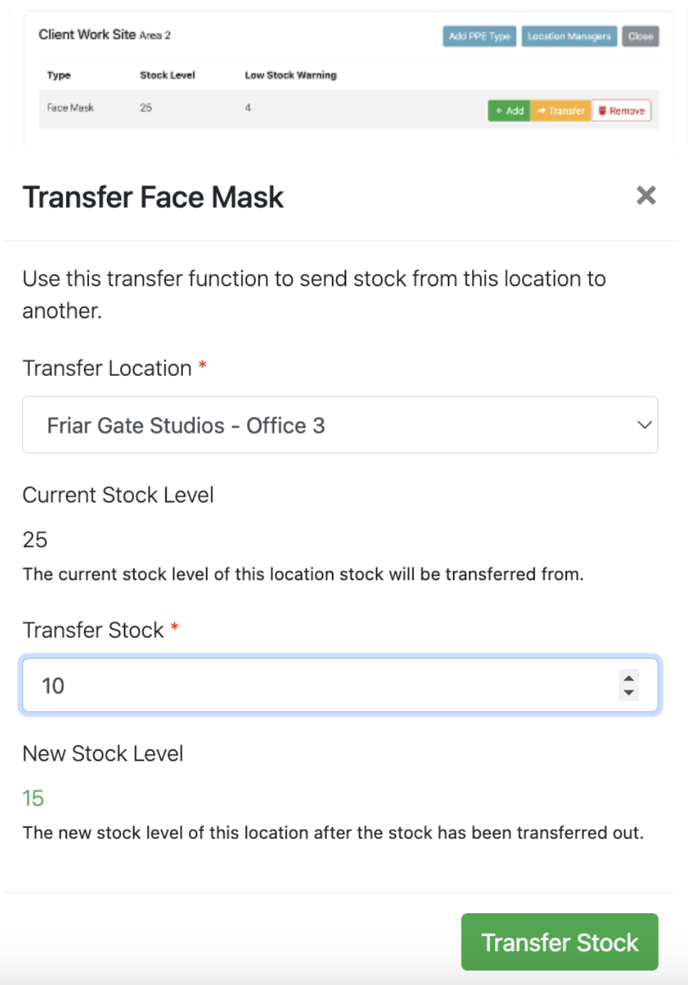
Once transferred, both the new location and old stock count will automatically update.
