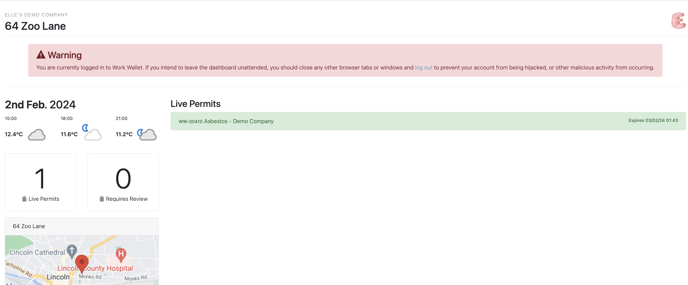How Do I View A Site's Permit Dashboard?
In order to have access to the site services page a Contractor Gateway license will need to be allocated to the site, to learn more about how to assign this license to a site, please click here.
Once you have set up Site Services and assigned your Gateway License, click into the detail of a site you're wanting access to the permit dashboard for.
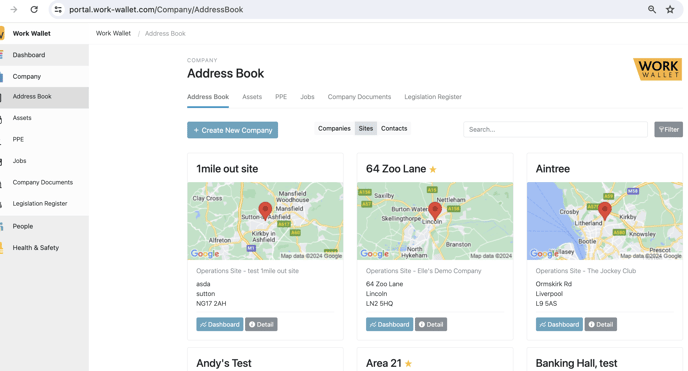
Then go into your Site Services tab and click on the view dashboard button at the bottom with Permit Dashboard - You will need to make sure you have selected for the dashboard to be active and ensure your changes have been saved, otherwise the dashboard will not be available for the site.
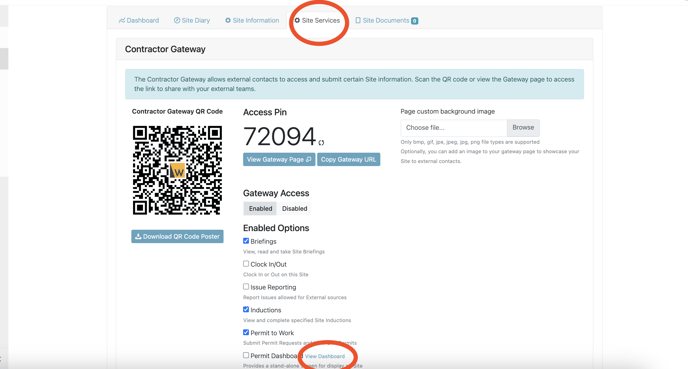
Here we can see all live permits against the site, please note, closed, expired and draft permits will not show here.