How Do I Set up and Manage a Site Gateway?
The Site Gateway allows contractors and other workers to submit permits, update live permits, view Site Safety Briefings and Complete Inductions.
Before you can enable a Site Gateway a Wallet Administrator will need to allocate a Site Gateway licences to that site. You can find instructions for doing that here
Once a Gateway licences is allocated to a site, you can enable the Site Gateway for a site from the site page. You can access the Site page, by select the Site you are require from the Site dropdown list on the Site Manager Dashboard Widget and clicking View Dashboard.
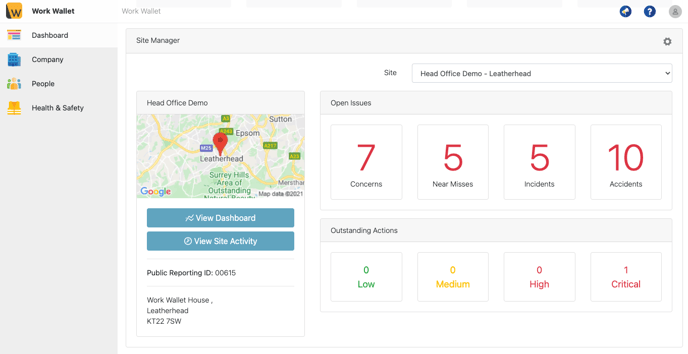
Another way of accessing a site's page, is through the address book. Select Address Book from within the Company section of the navigation menu. Find the company which owns the site and click the Sites button.

Find the site you require and click either Dashboard or Detail to load the Site page.
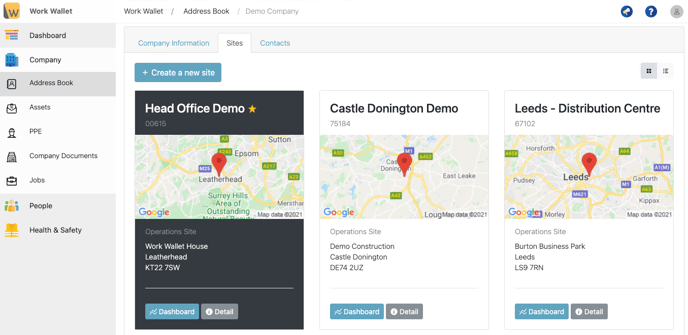
Once on the Site page, click on the Site Information tab and scroll to the bottom of the page until you see the Advanced Section.
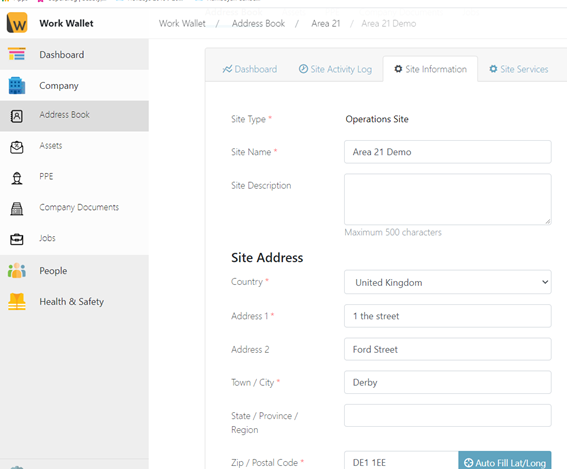
Before the Subcontractors can access the Site Gateway, it is important to add them as an Approved Site Contractor. Select the approved contractor for that site from the drop down list with all the current Companies in your address book. Then, click Save Site Information.

Next, select the Site Services Tab, which will then present the Site Gateway QR Code and Access Pin. To enable the Gateway select Enabled from under the Gateway Access heading.

To Download the QR code, click the Download QR Code Poster button. The poster will download as PDF file, Subcontractors can then scan the QR code to access the Site Gateway Page.

To change the Access pin, Site Managers can simply click the refresh icon next to the Access Pin Code.

You can select which options are available on you Site Gateway, using the checkboxes under the Enabled Options heading. You can also upload a Custom background image for your Site Gateway, simply click the browse button underneath Page custom background image and select a file from you computer. Finally click Save Site Gateway Details.

