How Do I Create My First Job?
Work Wallet provides you with the ability to remotely create and assign jobs that will be completed by your workforce. A Job can contain risk assessments, audits, documentation and images to create a complete "job pack" for the assigned resource. This provides them with everything they need to complete the job safely and to the appropriate standard, whilst maintaining visibility to the organisation of what is occurring on site in real time.
To create your first job, you will need to click on the "Company" tab located on the navigation side bar. You will then be directed to the "Company" area of the portal where you will see 4 tabs:
- Address book
- Assets
- PPE
- Company Documents
- Jobs
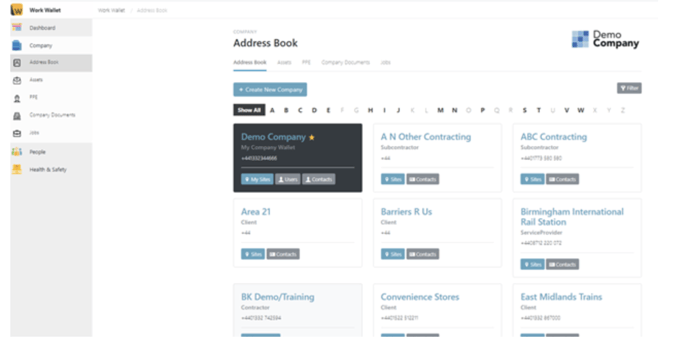
Click on the "Jobs" tab, you will then be able to see all jobs currently open within the system as well as the option to "Create a new job".
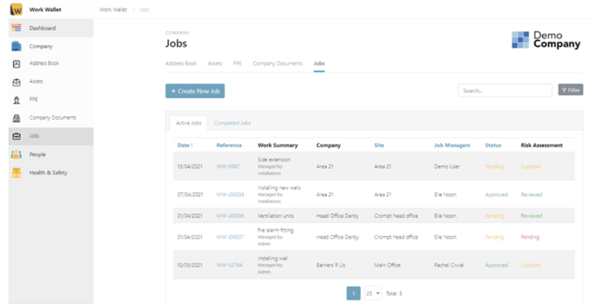
Select this option to begin creating your job. You will then be presented with a series of fields to complete, split into three categories:
- Job Information
- Location Information
- Team Information
Job Information
In this section you will need to fill in various fields of data that define the jobs parameters. You will also be asked to define:
Job Manager
Here you will select the user(s) who will managing the job. The job Manager(s) will be able to edit the job details, add Risk Assessments, Audits and approve the job for work to be carried out.
Team Members
If an internal job you can select which user(s) will be team members for this job. Team members will be people who need visibility of the job or those who will physically undertake the work. Team members will be able to access job content, view risk assessments, complete audits and mark the job as completed.
If the job is external you will instead select which company is performing the work.
Manage Distributions
Here you can add distribution lists to your job by entering the emails of those people whom you want to be informed of the jobs progress. You can also require the system to ask for their approval when certain actions are taken, such as job completion.
Job Reference, Work Summary & Scope of Work
Lastly in this section you will need to enter a job reference, (this can be left blank if you wish, Work Wallet will generate one for you) followed by a work summary and scope of work for the job.
Site Information
Here you will specify where the job will be carried out. The system will need to know the company, followed by the site and area the job will be conducted at.
All these fields are mandatory and are drawn from the companies and "operational sites" you have already created and stored in your address book.
For more information please see our creating a company and site articles.
Reviewing and Approving your Job
Now you have created your job you can begin to build up your job pack by adding supporting documentation, Risk Assessments, Audits amongst other things.
You can access these areas by clicking on the appropriate tag within the job as can be seen in the image below:
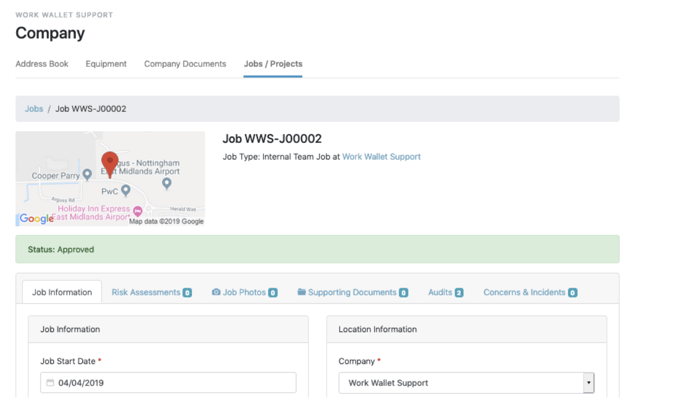
From this point on these tabs will give you the ability to access all information associated to this job, from resources and documentation supporting the job, to incidents and concerns raised during the job.
For information on how to create your first Risk Assessments and manage Audits please click on the following links to read our guides.
Once you are happy that the job pack is complete you will need to return to the "Job information" tab to approve the job.
The button can be seen below.
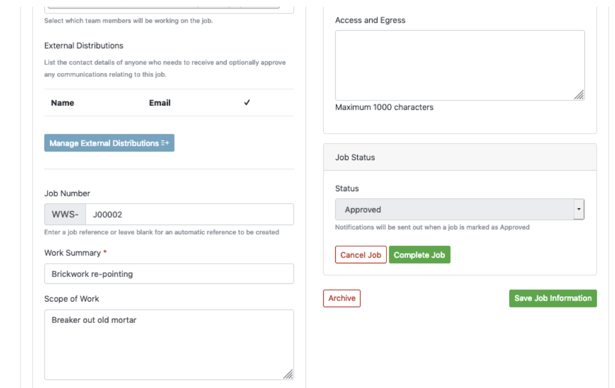
Your first job is now approved and will appear on the mobile app for team members.
